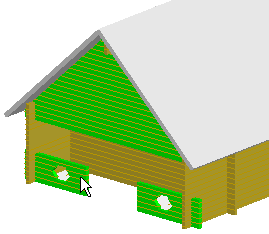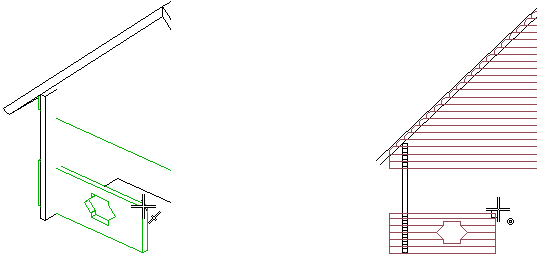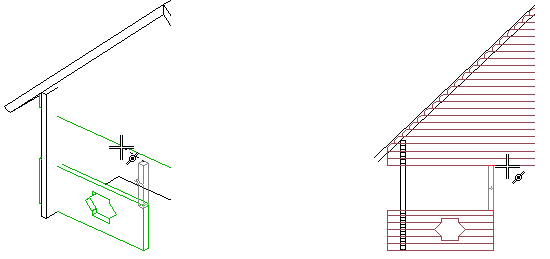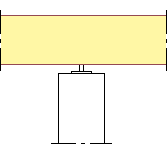Add a Log Column
You can add a column to a log wall. The column is connected to
the wall, and moves along when you move the wall. You can add
settling space either to the top or bottom end of the column. Use
the function in the model or in the log wall elevation.
- Select
 Log Walls >
Log Walls >  Add Log
Column.
Add Log
Column.
- If you are using the function in the model, select the wall
with the cursor. If you are using the function in the log wall
elevation, move to stage 4. The color of the selected wall changes.
You can undo the selection by clicking a different wall.
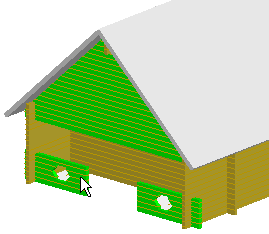
- Select Confirm.
- Select the column properties. Select the cross section, cross
sectional direction and reference point for the start end of the
column as when adding a regular column. When you select a cross
section in the Profile properties dialog box, the Log column
parameter set should become active automatically.
 Add a
Column
Add a
Column
 Piece
Properties
Piece
Properties
-
Select the start point using the cursor, type the coordinates of
the point, or use the snap functions in the context-sensitive menu.
The cursor is vertically constrained.
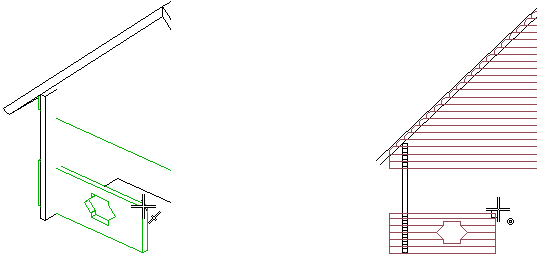
-
If necessary, change the reference point by selecting a suitable
alternative from the quick selections.

-
Select the end point using the cursor, type the coordinates of
the point, or use the snap functions in the context-sensitive
menu.
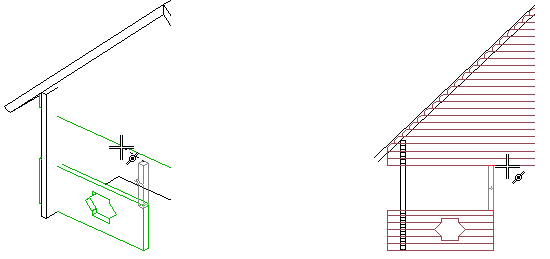
- Make the selections connected to settling space. Select the end
of the column to which the settling space will be added. If the
settling space is defined using an application development program,
you can also make other selections, for example entering a new
value for the settling space calculated by the program. The methods
of defining the settling space are described in the Note box below.
The program will add the symbol of a screw-leg
that acts as settling space to the log wall elevation. The
screw-leg is also collected in the bill of materials.
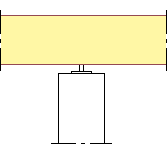
 Note
Note
- You can also select the function from the context-sensitive
menu of the elevation drawing.
- The column is connected to the wall as a sub object that is
also displayed in the log work drawing of the wall.
- You can define the settling space with the Logw_Settle.prg application development
program in the ../custom/sysprogs directory. If the application
development program is not found, the settling_space keyword in the LOGHOUSE setup
file is used to define the settling space.
- You can form a joint between the column and the log wall by
selecting a connection detail from the joint library. You can
select a tenon joint, or a drilling and a screw leg as the
connection detail. If you remove or add logs above or below the
column, the joint will follow.
- If you are using the Vertex BD Architectural or Framer product,
you can edit the column using the functions in the Profiles menu.
Please note, that a column added with the
 Beams, Columns >
Beams, Columns >  Add
Column function is not connected to the log wall and therefore
does not move along the wall.
Add
Column function is not connected to the log wall and therefore
does not move along the wall.
 Edit Log Wall
Shape
Edit Log Wall
Shape
 Keywords Connected with the Settling
Space
Keywords Connected with the Settling
Space
 Column End Tenon Joint
Column End Tenon Joint
 Column End Drilling + Screw Leg
Column End Drilling + Screw Leg
 Log Walls
Log Walls
 Profiles
Profiles