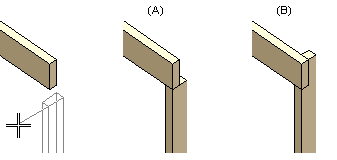
|
Architectural, Framer |
This function can be used to add a profile that acts as a column. When adding a column, the locating point at both ends of the column is the same point of the cross section. When selecting the location of the column, the cursor is locked so that the column can only be positioned vertically. When selecting the location of the bottom end of the column, the cursor is locked at the default height in the direction of the z coordinate. The default height is determined in the project parameters. The default length of the column is also determined in the project parameters.
When adding a column below a beam, you can determine the length of the column by stretching its end up to the bottom surface of the beam (A). If the cross section of the column added below the beam is wider than the beam, you can stretch the column up to the top surface of the beam and notch the column to fit the beam (B).
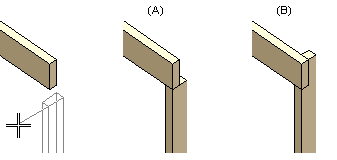
The cross section you selected will be set as the default until you select another cross section.

 Select
Locating Point function from the auxiliary menu, and select any
point on the cross section as the locating point. If required, you
can change the locating point to one of the nine quick-selection
points, and then activate the selected locating point again by
selecting the
Select
Locating Point function from the auxiliary menu, and select any
point on the cross section as the locating point. If required, you
can change the locating point to one of the nine quick-selection
points, and then activate the selected locating point again by
selecting the  Free
Locating Point function.
Free
Locating Point function.![]() Auxiliary Profile Adding
Functions
Auxiliary Profile Adding
Functions
![]() Add a Profile
Add a Profile
![]() Add a Beam
Add a Beam
![]() Editing a Profile
Editing a Profile
![]() Editing the Locating Height of a
Profile
Editing the Locating Height of a
Profile
![]() Adding a Log
Column
Adding a Log
Column
![]() Profiles
Profiles
| Converted from CHM to HTML with chm2web Pro 2.85 (unicode) |