- Edit the properties.
- Change the locating point at one or both ends.
- Rotate the profile.
|
Architectural, Framer |
This function can be used to edit a profile. You can use the same auxiliary functions as when adding a profile. When you have selected the profile to be edited, the direction of the cross section is indicated with an arrow. The point that was used as the locating point at the start end when adding the profile is activated in the locating point menu. The locating point is marked at both ends of the profile with a check mark. You can select new locating points for both ends. When changing the direction of the cross section, you rotate the profile around an axis running through the locating points.
The direction of rotation is determined by viewing the cross section from the end point of the profile towards its start point.
Select the check box of the property to be edited in the Piece properties dialog box. Select a new value for the property. The modification will apply to all the selected profiles. The values of the other parameters remain unchanged with each profile.
In the example below, a profile has been selected for editing. The arrow indicates the direction of the cross section. The locating points used for adding the profile are marked with check marks, and the point has been activated in the locating point menu (the cross section is viewed from the end point towards the start point).
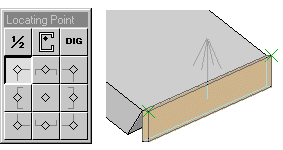
Select a new point from the locating point menu - use the same point for both ends.
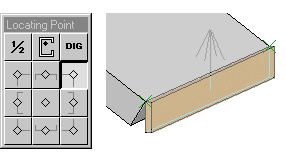
Change the direction of the profile by selecting the In direction of surface normal function. After selecting the surface, select the Confirm function. The profile will be rotated around an axis running through the locating points.
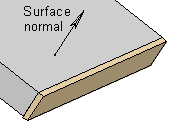
![]() Select an Object
Select an Object
![]() Quick Lock an
Object Type
Quick Lock an
Object Type
![]() Profiles
Profiles
| Converted from CHM to HTML with chm2web Pro 2.85 (unicode) |