- Select
 Pipings >
Pipings >  Add pipe
component.
Add pipe
component. - Select
 Pipings >
Pipings >  Add duct
component.
Add duct
component.
The browser is opened.
- Select properties in the fields of the contextual toolbar.
- If editing the component in a dimension table is allowed,
select the
 Dimension table function and edit the
properties.
Dimension table function and edit the
properties.
![]() Rotate a Component around
the X, Y and Z Axis
Rotate a Component around
the X, Y and Z Axis
![]() Enter Rotation Angles
around the Z, Y and X Axes
Enter Rotation Angles
around the Z, Y and X Axes
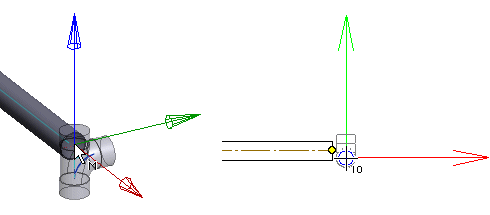
- Rotate the component
 Rotate to the Left
or Right by a Single Rotation Step
Rotate to the Left
or Right by a Single Rotation Step
 Enter the Rotation Angle
around the Z Axis
Enter the Rotation Angle
around the Z Axis
 Indicate the
Rotation Angle around the Z Axis in a Model
Indicate the
Rotation Angle around the Z Axis in a Model
 Restore Original
Position
Restore Original
Position - Select the next grip point
You can position a component using its active grip point. If more than one grip point has been defined for the component, you can change the active grip point. Click the button:
