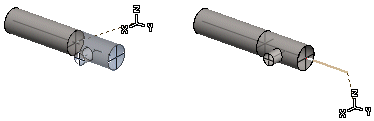
|
Piping Design |
When you are adding a pipe or duct line, you can add a component and then continue adding the line.
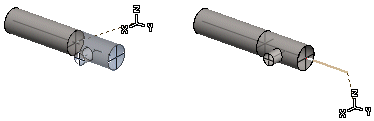
The browser is opened.
![]() Rotate to the Left
or Right by a Single Rotation Step
Rotate to the Left
or Right by a Single Rotation Step
![]() Enter the Rotation Angle
around the Z Axis
Enter the Rotation Angle
around the Z Axis
![]() Indicate the
Rotation Angle around the Z Axis in a Model
Indicate the
Rotation Angle around the Z Axis in a Model
![]() Restore Original
Position
Restore Original
Position
You can position a component using its active grip point. If more than one grip point has been defined for the component, you can change the active grip point. Click the button:
![]()
![]() Add a
Component to the Center Line of a Pipe/Duct
Add a
Component to the Center Line of a Pipe/Duct
![]() Add a Pipe or Duct
Component to a Grip Point
Add a Pipe or Duct
Component to a Grip Point
![]() Change a Pipe or Duct
Component
Change a Pipe or Duct
Component
| Converted from CHM to HTML with chm2web Pro 2.85 (unicode) |