Add Parts to a Truss Volume
You can model trusses using profiles and save them to the truss
library. Select a truss from the library and add the parts saved in
it to a truss volume in the model as follows:
- Select one or more truss volumes.
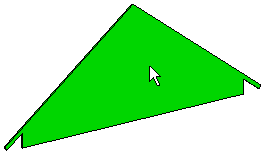
- Right-click to open the context-sensitive menu.
- Select
 Generate Parts. The Truss Structure
dialog box opens.
Generate Parts. The Truss Structure
dialog box opens.
- Select a library and a classification in the list box. The
example figure shows a customer-specific library modeled by the
user.
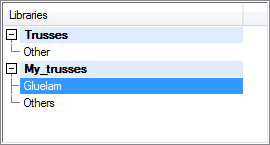
- Select the thumbnail image of a truss.
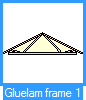
- Confirm by clicking OK. The truss parts are stretched to the
shape of the roof using the shape of the truss volume.
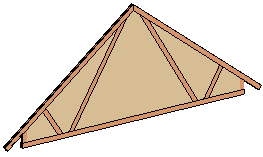
 Note
Note
- If you change the dimensions or slope of the roof and update
the shape of the truss volumes, the truss parts are updated.
- Alternatively, you can delete and re-add the truss parts.
 Delete Parts From a Truss
Volume
Delete Parts From a Truss
Volume
 Update a Truss
Update a Truss
 Modeling a Truss
Modeling a Truss
 Saving a Truss to the
Library
Saving a Truss to the
Library
 Editing a Truss
Added to the Library on the Work Plane
Editing a Truss
Added to the Library on the Work Plane
 Truss Libraries
Truss Libraries
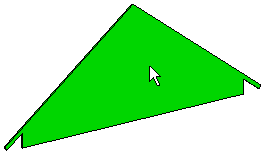
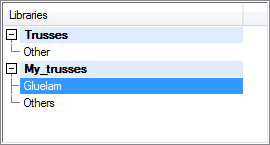
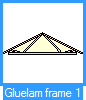
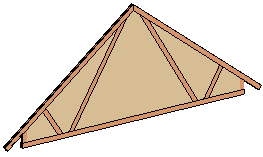
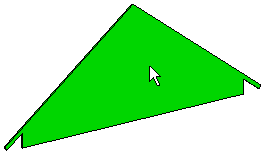
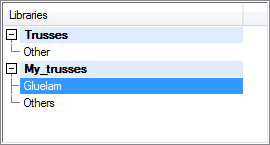
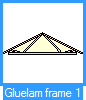
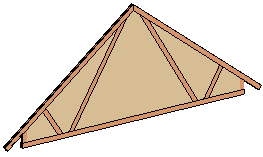
![]() Delete Parts From a Truss
Volume
Delete Parts From a Truss
Volume![]() Update a Truss
Update a Truss![]() Modeling a Truss
Modeling a Truss![]() Saving a Truss to the
Library
Saving a Truss to the
Library![]() Editing a Truss
Added to the Library on the Work Plane
Editing a Truss
Added to the Library on the Work Plane![]() Truss Libraries
Truss Libraries