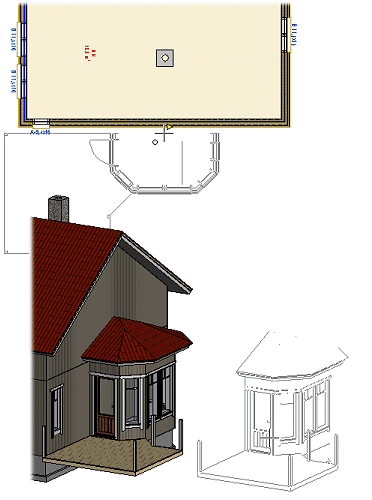
A building group is a ready-made part of a building which you can add to a floor plan or a model just like any other object. You can use the same building group in several different projects. Building groups are designed in the same way as a regular project: by adding building components to different drawing-model pairs. A building group differs from a regular project in terms of its project usage and saving location:
You can identify building group projects by these properties when selecting the project to open or when adding a building group to a project. In these instructions, the project to which the building group is added is referred to as the "main project".
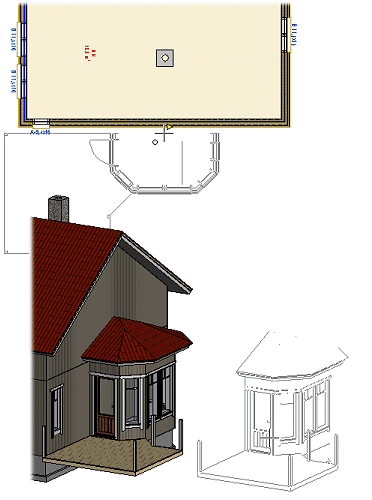
![]() Adding a building group project to the main project requires that
the Townhouse Design add-on feature is available to you. Saving
building group projects in the DesignStream system requires that
the DesignStream Interface add-on feature is available to you.
Adding a building group project to the main project requires that
the Townhouse Design add-on feature is available to you. Saving
building group projects in the DesignStream system requires that
the DesignStream Interface add-on feature is available to you.
![]() A building group project is a different concept to a building
group, which is saved in the component library and the components
of which you can select in a model.
A building group project is a different concept to a building
group, which is saved in the component library and the components
of which you can select in a model.
You can save a building group project in the local project archive or export it to the DesignStream system, if the DesignStream Interface add-on feature is available to you. When you open a building group project for editing from a local archive, select the BLDG_GROUPS saving location in the Open Project dialog box. When you open a building group project from the DesignStream system, select the PDM_BldgGroup saving location.
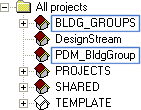
You can add only building group projects in a local project archive to the main project. If you wish to use a building group project in the DesignStream system, you must first retrieve a copy of the project or check the project out from the server.
![]() Creating a
New Building Group Project
Creating a
New Building Group Project
![]() Opening a
Building Group Project from a Local Project Archive
Opening a
Building Group Project from a Local Project Archive
![]() Exporting a Building Group
Project to the DesignStream System
Exporting a Building Group
Project to the DesignStream System
![]() Retrieving Building Group
Projects from the DesignStream System
Retrieving Building Group
Projects from the DesignStream System
![]() Checking Out a Building
Group Project from the DesignStream System
Checking Out a Building
Group Project from the DesignStream System
The object type of the building group is the same as the flat used in the Townhouse Application. It is added to the main project using the same function as the flat. The connection to the building group project is retained until you extract the building group to the main project. When the connection exists, you can edit the building group project, and any changes are updated in the main project. Even though a building group project may contain several different building components in different drawing-model pairs, you can handle (move, mirror) the building group in the main project as a single whole in the drawing-model pair to which you add it.
![]() Adding a
Building Group to the Main Project
Adding a
Building Group to the Main Project
When you extract a building group to the main project, the program will copy the building components in the building group's drawing-model pairs to the corresponding drawing-model pairs in the main project. The connection to the building group project is severed and the changes made to the building group project will no longer be updated in the main project.
![]() Extracting a
Building Group to the Main Project
Extracting a
Building Group to the Main Project
You can change a building group into another one by defining a component change rule. Select Building Group Project as the type of the changed component. You can use the building group project's label (CODE) or use code (COMP_USE) as the search criterion.
![]() Defining Component
Change Rules
Defining Component
Change Rules
![]() Setting a Use
Code
Setting a Use
Code
If the Option System add-on feature is available to you, you can use a building group as an option of the building. You can use building groups in the option model in different ways:
![]() When you solve the options, the building group is extracted into
the main project.
When you solve the options, the building group is extracted into
the main project.
![]() Before you add an option, delete the links from the building
components to be optionalized to other building components in the
base building. See Preparing
for Options.
Before you add an option, delete the links from the building
components to be optionalized to other building components in the
base building. See Preparing
for Options.
| Converted from CHM to HTML with chm2web Pro 2.85 (unicode) |