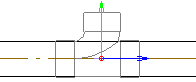Continue a Line with a Branch Component
Continue routing the pipe or duct line by clicking a point on
the center line of an existing pipe/duct. The line will continue
with the same kind of part after the selection of a branch
component.
- Do either of the following:
- Select
 Pipings >
Pipings >  Add Pipe
Line.
Add Pipe
Line.
- Select
 Pipings >
Pipings >  Add Duct
Line.
Add Duct
Line.
- Move the cursor near to a center line of the pipe/duct, from
which you wish to continue the line.
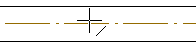
- Click the point on the center line.
- Select a branch component from the library. The component is
locked in place.
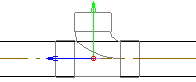
- If necessary, rotate the component locked on a pipe/duct before
selecting its position.
 Rotate to the Left
or Right by a Single Rotation Step
Rotate to the Left
or Right by a Single Rotation Step
 Enter the Rotation Angle
around the Z Axis
Enter the Rotation Angle
around the Z Axis
 Indicate the
Rotation Angle around the Z Axis in a Model
Indicate the
Rotation Angle around the Z Axis in a Model
 Restore Original
Position
Restore Original
Position
- If necessary, mirror the component before selecting its
position. Click the following button:

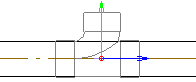
- Select a position for the branch component as follows:
- Confirm the centerline point you clicked earlier by clicking
Confirm.
- Click another point on the center line.
- Continue modeling the line by indicating the next point.
 Continue a Line
from the End of a Pipe/Component
Continue a Line
from the End of a Pipe/Component
 Continue a Line from a
Component
Continue a Line from a
Component
 Continue a Line with a Set-on
Continue a Line with a Set-on
 Pipings >
Pipings >  Add Pipe
Line.
Add Pipe
Line. Pipings >
Pipings >  Add Duct
Line.
Add Duct
Line.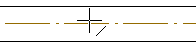
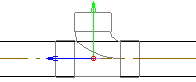
![]() Rotate to the Left
or Right by a Single Rotation Step
Rotate to the Left
or Right by a Single Rotation Step![]() Enter the Rotation Angle
around the Z Axis
Enter the Rotation Angle
around the Z Axis![]() Indicate the
Rotation Angle around the Z Axis in a Model
Indicate the
Rotation Angle around the Z Axis in a Model![]() Restore Original
Position
Restore Original
Position![]()