 Add Warm Zone
Add Warm Zone Add Half Warm Zone
Add Half Warm Zone
The program hides all the other objects, besides walls, from the model.
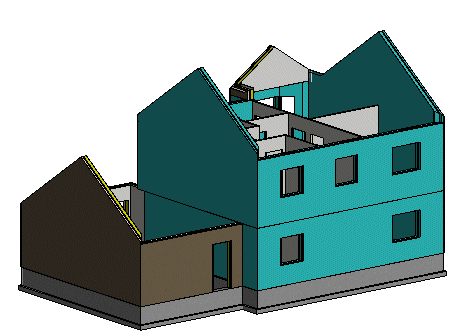
The program hides all the other objects, besides horizontal structures and walls, from the model.
- Select the floors, ceilings and roofs. Follow the prompts on the status bar. Select Confirm after selecting each structure type.
- You can skip a particular structure type by selecting Confirm, as long as you select the structures in such a way that closes the space volume.
The selected structures are opened in the Energy Zone Definitions dialog box.
The program generates a space volume based on the selected walls and horizontal structures and the offsets defined for the structures.
The program collects the building component data in a database and opens them for viewing in the Thermal Insulation Components database view.
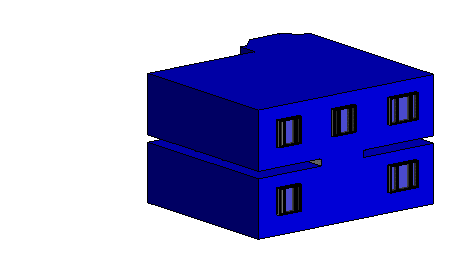
The program will update the energy report (energy.xml) in the project folder. You can open the report in the project document browser.