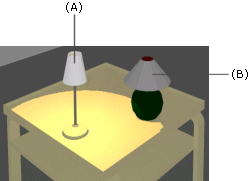
You can select two types of lamp components from the browser: with light (A) or without light (B). You can tell the difference in the rendered model:
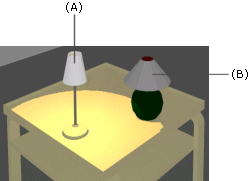
Lamp components with light affect the speed of the rendering process. If there are several lamp macros with light in the model, the rendering process may become considerably slower.
Add a lamp component with light as follows.
The browser is opened.
You can edit the color and intensity of the light by editing the properties of the light component.
By using the Add Light function in the Rendering button menu, you can add other light sources to the model, such as an ambient light (requires the Rendering add-on feature).
![]() Add a Piece of
Furniture or Another Building Component
Add a Piece of
Furniture or Another Building Component
![]() Render
Model
Render
Model
![]() Add a
Light
Add a
Light
| Converted from CHM to HTML with chm2web Pro 2.85 (unicode) |