Add a Height Mark
With this function, a height mark is added to a 2D drawing, a 3D
model, a geometry derived from the model of a building opened from
the drawing sheet (in an elevation, section or perspective drawing)
or a wall panel drawing. A height mark may look like this, for
example, in a floor plan (A), a model (B) or an opened geometry
(C):
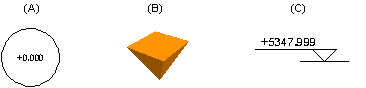
Height mark to an elevation, section or perspective
drawing
- Open the drawing sheet on which the view is.
 Opening and Updating a
Drawing Sheet
Opening and Updating a
Drawing Sheet
- Open the view drawing from the sheet.
 Opening a View from a
Sheet
Opening a View from a
Sheet
- Right-click to open the context-sensitive menu, and select
 Add Height Macro.
Add Height Macro.
- Click the location of the height macro.
Height mark to a floor plan or model
- Select
 Drawings > Heights >
Drawings > Heights >  Add Height Macro.
Add Height Macro.
- When you add a height macro to the drawing of a drawing-model
pair, type the height value in a text box. If a horizontal
structure has been added to the drawing, you can select the
function
 Height from floor from the
contextual toolbar, and click the horizontal structure, which
defines the height value.
Height from floor from the
contextual toolbar, and click the horizontal structure, which
defines the height value.
- Click the location of the height macro.
 Defining And
Updating Building Height Data
Defining And
Updating Building Height Data
 Opening and Updating a Drawing
Sheet
Opening and Updating a Drawing
Sheet
 Opening a View from a Sheet
Opening a View from a Sheet
 Setting
Height Data in a Wall Panel Drawing
Setting
Height Data in a Wall Panel Drawing
 Adding a
Height Mark to a Wall Panel Drawing
Adding a
Height Mark to a Wall Panel Drawing
 Height Data
Height Data
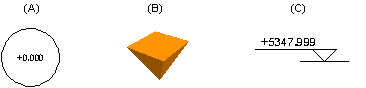
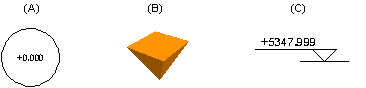
![]() Defining And
Updating Building Height Data
Defining And
Updating Building Height Data![]() Opening and Updating a Drawing
Sheet
Opening and Updating a Drawing
Sheet![]() Opening a View from a Sheet
Opening a View from a Sheet![]() Setting
Height Data in a Wall Panel Drawing
Setting
Height Data in a Wall Panel Drawing![]() Adding a
Height Mark to a Wall Panel Drawing
Adding a
Height Mark to a Wall Panel Drawing![]() Height Data
Height Data