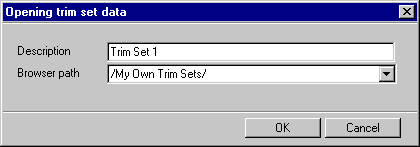
The program will create a thumbnail of the model window view for the Vertex Browser. The view will appear in a separate model window for a short time.
|
Architectural |
You can save an edited trim set in your own trim library, from which you can select it to be added around another opening. The library is managed using the d_OPTRIMS_CUSTOM database, which is located in the ../custom/comblibs/optrims_custom directory.
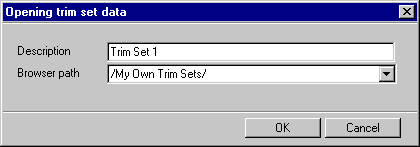
The program will create a thumbnail of the model window view for the Vertex Browser. The view will appear in a separate model window for a short time.
![]() Adding a Single
Trim
Adding a Single
Trim
![]() Moving an End of a Trim
Moving an End of a Trim
![]() Trimming an End of a Trim
Trimming an End of a Trim
![]() Selecting a Trim Set from the
Library
Selecting a Trim Set from the
Library
![]() Building Components
Building Components
| Converted from CHM to HTML with chm2web Pro 2.85 (unicode) |