Select the properties of a hatch in the dialog box, when you are adding the hatch to a drawing or you have selected the hatch for editing.
Type
Defines the hatching type. Select a suitable
option. ![]() Hatch
Type
Hatch
Type
Layer
The default is layer 8 Hatch. If you want
to set the hatch for some other layer, select another layer in the
menu field. ![]() Layer
Layer
Color
You can select the hatch color as a Pen color with the Pen button or, freely, as any RGB color with the RGB button. Select the hatch properties in the fields of the dialog box.
The properties that can be edited depend on the elements you selected. If the selected elements have different properties, the field will be empty. If you leave the field empty, the elements will keep their different properties. If you select a new property in the field, it will affect all selected elements.
Line Width
Select an appropriate value in the menu field.
![]() Selecting Line
Width
Selecting Line
Width
Scale
Defines the scale of the hatch. Select the scale from the list or enter the desired value.
Angle
Determines the angle for drawing the hatch. Select the angle from the list or enter the desired value.
Origin
Indicate an origin from which the hatch will begin.
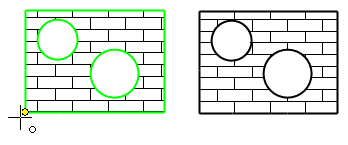
You can also indicate an origin for a hatch in the model drawing projection.
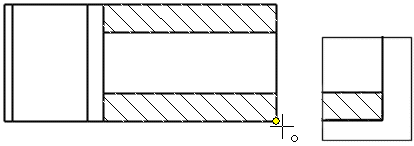
Copy
Click the button and you can select a hatch in the drawing and have its properties copied to the hatch that you have selected for editing.
Edge - Changing the Edge Line
When you select hatch properties for editing, you will see a list of the edge lines that have been selected when adding the hatch.
An edge line can also be an edge line for the projection.
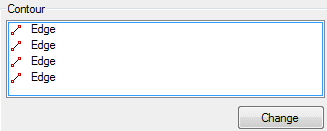
When you select a particular edge line from the list, it is highlighted in the drawing. If you wish to replace an edge line with another one, first select the old line in the list. Click Change and select the new edge line in the drawing.
Holes – Hole Edge Line
If you select a hatch with holes for editing, you will see a list of the hole edge lines that have been selected when adding the hatch. If the Hole line lists a number, this is to indicate the number of hole lines in the hatch, as well as the total number of hole lines.
For example, the hole has two limiting edge lines.
Hole 1 is formed by a continuous line.
Hole 2 is a line chain formed by four (4) lines. The lines belonging to the line chain of the same hole share the same number.
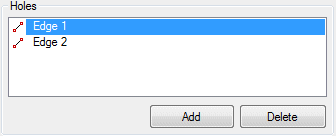
Add a hole in the hatch by selecting the edge lines of the hole from the hatch. This requires that you have drawn an edge line for a hole in the hatch. Click Add and indicate the edge lines of the hole.
Remove an edge line by selecting the line in the Hole N list and clicking Delete.
![]() Editing Element Properties
Editing Element Properties
![]() Editing Hatching Properties
Editing Hatching Properties
| Converted from CHM to HTML with chm2web Pro 2.85 (unicode) |