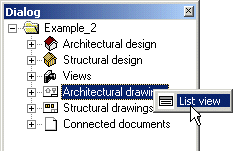Printing documents of the project
You can print the documents of the open project in the following
way:
- Open the document browser in either of the following ways:
- Select File > Project Document Browser from the menu
bar.
- Press the F3 key.
- Select
 Project Document Browser from the
toolbar.
Project Document Browser from the
toolbar.
- Move the cursor on a main title in the tree, for example
Architectural drawings.
- Right-click to open the context-sensitive menu.
- Select List view.
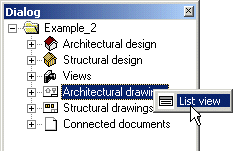
You can browse the documents in a dialog box. You can sort the
documents by clicking the headers in the list box. When you select
a document in the list box, a preview image displays the contents
of the document. You can switch off the preview image by clearing
the Preview check box.
- Select the documents you want to print in the list box. You can
select several documents by holding down the Ctrl key.
 Select documents which you can print with the same settings, for
example on a sheet of the same size.
Select documents which you can print with the same settings, for
example on a sheet of the same size.
- Click the Print button in the dialog box.
- Select the print settings in the Print Queue dialog box.
- Select the printer.
- Select the sheet size and scale.
- Select the layers to be printed by clicking the Layers to
print button.
- Accept by clicking the OK button.
 Printing a
drawing or a model
Printing a
drawing or a model
 Batch printing
Batch printing
 Project document browser
Project document browser
 Project Document Browser from the
toolbar.
Project Document Browser from the
toolbar.