Adding a New Sub Height Level
Add a new sub height level as follows:
- Move the cursor over the project id in the document
browser.
- Right-click to open the context-sensitive menu.
- Select Edit 3D Levels. The 3D Levels dialog box
opens.
- Select a main height level for which you wish to add a sub
height level.

- Right-click to open the context-sensitive menu.
- Select Insert Sub Level.
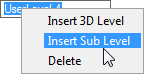
- Enter a Name for the height level.

 The project's PARAMETERS file may contain
pre-defined parameter sets which refer to height levels not yet
added to the project. If you wish to take advantage of the
pre-defined parameter sets, you can use the name of such a height
level. Notice however, that a height level existing in the
PARAMETERS file cannot be renamed or deleted in the 3D Levels
dialog box.
The project's PARAMETERS file may contain
pre-defined parameter sets which refer to height levels not yet
added to the project. If you wish to take advantage of the
pre-defined parameter sets, you can use the name of such a height
level. Notice however, that a height level existing in the
PARAMETERS file cannot be renamed or deleted in the 3D Levels
dialog box.
- Select the Type of the height level. Select either of
the following for a sub height level:
- Ceiling - The default height value of the level is the
thickness of the structure selected for the main height level.
- Undefined - The height level does not have a default
height value.

- If necessary, enter a Height value differing from the
default height. The height value of a sub height level is presented
in relation to the main height level.
- Confirm by clicking OK.
 Adding a New
Main Height Level
Adding a New
Main Height Level
 Renaming a Height Level
Renaming a Height Level
 Deleting a Height Level
Deleting a Height Level
 Defining Height Levels
Defining Height Levels

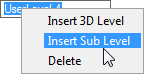

![]() The project's PARAMETERS file may contain
pre-defined parameter sets which refer to height levels not yet
added to the project. If you wish to take advantage of the
pre-defined parameter sets, you can use the name of such a height
level. Notice however, that a height level existing in the
PARAMETERS file cannot be renamed or deleted in the 3D Levels
dialog box.
The project's PARAMETERS file may contain
pre-defined parameter sets which refer to height levels not yet
added to the project. If you wish to take advantage of the
pre-defined parameter sets, you can use the name of such a height
level. Notice however, that a height level existing in the
PARAMETERS file cannot be renamed or deleted in the 3D Levels
dialog box.