Create a Transparent Foreground from a Photo
You can create a foreground from a photo by setting a part of
the image as transparent. The transparent parts can be defined with
a mask image file.
- Save the original photo in the folder ../shared/lw. The
file type can be jpg, bmp or tif.
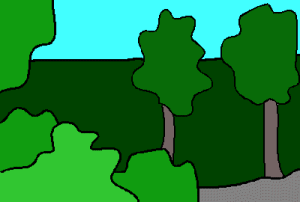
- Create a mask image of the photo using image processing
software. Paint the opaque areas of the image black and the
transparent areas white. Save the mask file in the same
folder ../shared/lw.
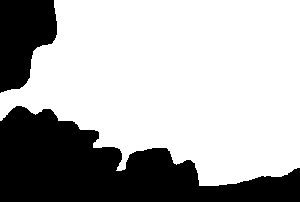
Create a new foreground and define its properties as
follows:
- Select
 Rendering >
Rendering >  Set
Foreground/Fog. The browser is opened.
Set
Foreground/Fog. The browser is opened.
- Go to the Shared/foregrounds folder. You can create the
new foreground in this folder or, if necessary, create a new folder.
- Select the foregrounds folder, or any folder under it.
- Right-click to open the function menu.
- Select New folder.
- Enter a name for the folder.
- Select the folder you have just created.
- Move the cursor to an empty area in the right browser frame
(thumbnail area).
- Right-click to open the actions menu, and select New
foreground.
- Define the following information for the foreground:
- Name - Type a name for the thumbnail image.
- Type - Select forefoto from the list.
- Click the property
 File
name. Enter the name of the image file in quotation marks, for
example:
File
name. Enter the name of the image file in quotation marks, for
example:
"imagefile.jpg"
- Click the Set button.
- Click the property
 Mask
file name. Enter the name of the mask image file in quotation
marks, for example:
Mask
file name. Enter the name of the mask image file in quotation
marks, for example:
"maskimagefile.jpg"
- Click the Set button.
- Confirm by clicking OK.
- Add a foreground to the model by double-clicking the
thumbnail.
- Find the extents of the model
- Select Draft > Render.
 Note
Note
 Set Foreground
Set Foreground
 Set Background
Set Background
 Create a New Background or
Foreground and Define Shading Properties for It
Create a New Background or
Foreground and Define Shading Properties for It
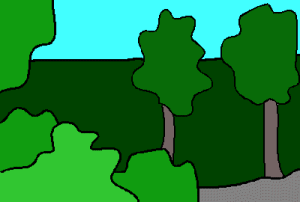
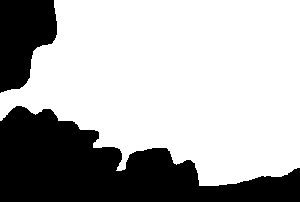
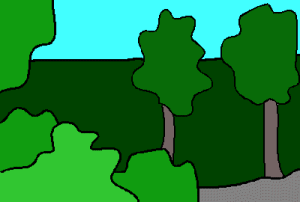
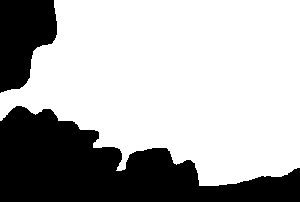
![]() Set Foreground
Set Foreground![]() Set Background
Set Background![]() Create a New Background or
Foreground and Define Shading Properties for It
Create a New Background or
Foreground and Define Shading Properties for It