Add the roof to the drawing-model pair reserved for the purpose. Use the floor plan to whose walls you wish to bind the roof as the reference drawing.
![]() Do not use eave lines when adding a roof to a parametric
building model.
Do not use eave lines when adding a roof to a parametric
building model.
Add the roof by using the ![]() Roofs >
Roofs > ![]() Add
Gable Roof function, for example. Select Rafters as the
roof structure. Take into account the following roof
parameters:
Add
Gable Roof function, for example. Select Rafters as the
roof structure. Take into account the following roof
parameters:
![]() If no value has been selected for the parameter, or its value
is 0, the program will use the value of the roof_clip_offset keyword in the LOGHOUSE setup
file.
If no value has been selected for the parameter, or its value
is 0, the program will use the value of the roof_clip_offset keyword in the LOGHOUSE setup
file.
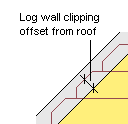
The parameter wedge_height is also connected with the roof clipping, see Loghouse File.
![]() Rafter Roof
Parameters
Rafter Roof
Parameters
![]() Add a
Roof
Add a
Roof
Once you have added the roof, define the overhangs for the side
eaves using distance constraints and for the gable eaves using
distance, coincidence and equal distance constraints. Select the
![]() Controls Eave Height property for the distance
constraint of the side eave.
Controls Eave Height property for the distance
constraint of the side eave.
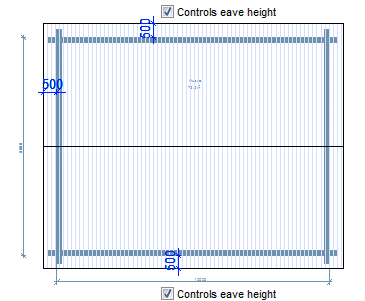
The ridge is set in the middle of the roof in the example figure.
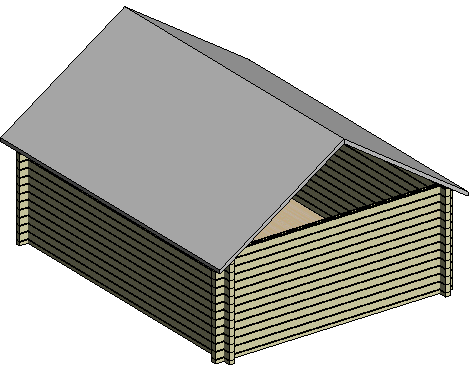
When you are editing the wall height by editing either the wall properties or height levels, the roof will follow the change. The pitches of the slopes and the location of the ridge change.
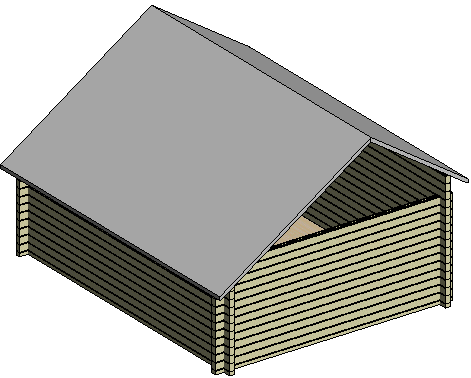
![]() Adding
Constraints
Adding
Constraints
![]() Reference Drawing
Properties
Reference Drawing
Properties
![]() Setting the Height of a Log Wall
Setting the Height of a Log Wall
You can set the ridge on top of a log wall by adding a connection between the log wall and both the slopes.
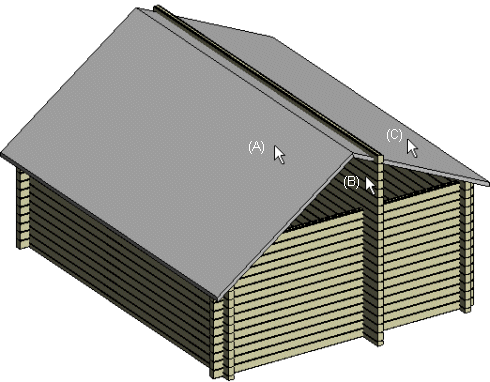
 Roofs >
Roofs > The height of the ridge and the pitches of the slopes change.
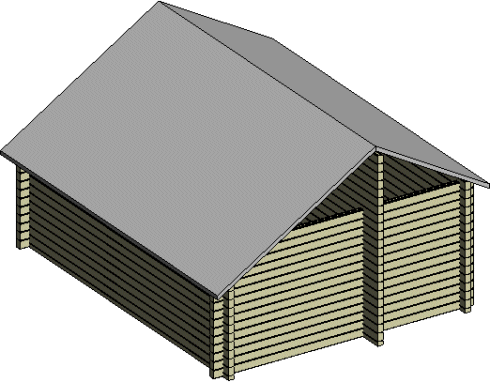
![]() Roof-Support
Connection
Roof-Support
Connection
![]() Parametric
Building Model
Parametric
Building Model
![]() Setting a Roof on Top of Log
Walls
Setting a Roof on Top of Log
Walls
| Converted from CHM to HTML with chm2web Pro 2.85 (unicode) |