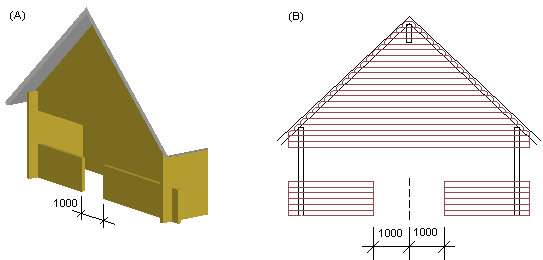- Activate the model window and select a wall.
- Open the elevation of the log wall.
![]() In the example A below, the log ends are
clicked in the model. The log ends on the left side of the cutting
point in the wall are selected for moving. In the example B, the
log ends are selected in the wall elevation by selecting an area.
Select the area so that the cutting point in the wall is inside the
area. All log ends at the cutting point will then be selected.
In the example A below, the log ends are
clicked in the model. The log ends on the left side of the cutting
point in the wall are selected for moving. In the example B, the
log ends are selected in the wall elevation by selecting an area.
Select the area so that the cutting point in the wall is inside the
area. All log ends at the cutting point will then be selected.
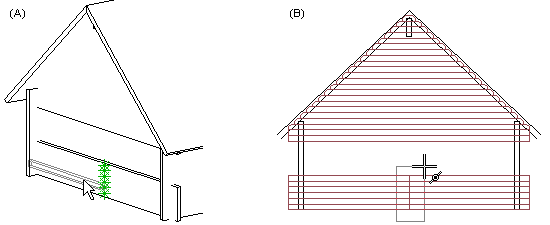
- First, move the cursor in the offset direction in the model and type the offset in the text window (A).
- In the elevation, type the coordinates of the new location in the coordinate dialog box (B).
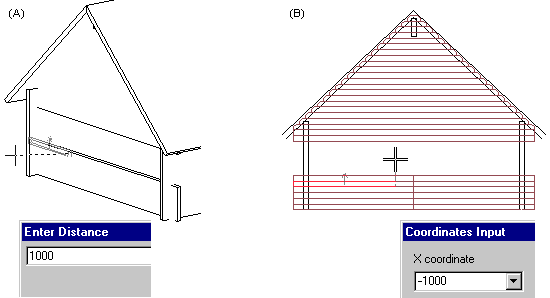
![]() The same offset is applied to all selected
log ends: if the reference log is shortened, all logs are
shortened; if the reference log is stretched, all logs are
stretched. The offset direction is not therefore dependent on the
coordinate system.
The same offset is applied to all selected
log ends: if the reference log is shortened, all logs are
shortened; if the reference log is stretched, all logs are
stretched. The offset direction is not therefore dependent on the
coordinate system.
In example A, the log ends on the left side of the cutting point were selected for moving. An offset was defined for the reference log, shortening it by 1000 mm. All selected logs are shortened by the same amount. In example B, log ends on both sides of the cutting point were selected for moving, and the reference log was shortened by 1000 mm. All selected logs on both sides of the cutting point are shortened by the same amount.