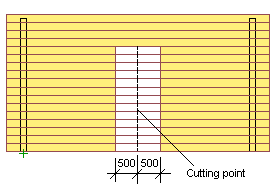
Example
In this example, a wall is edited in an elevation drawing. Create the opening as follows: first cut the logs at the center of the opening to be created. Then move the log ends at the edges of the opening so that the width of the opening becomes 1000 mm.
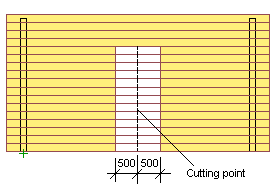
Opening the Elevation of a Log Wall
Cutting a Log
Moving the End of a Log
Returning to Floor Plan and Model
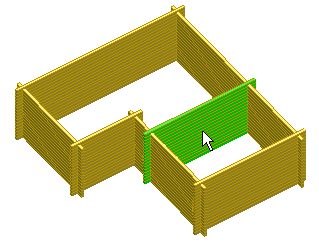
The elevation of the wall is opened in a separate drawing window.
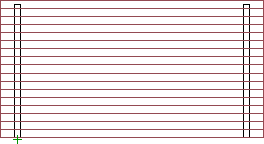
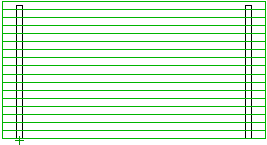
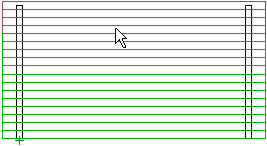
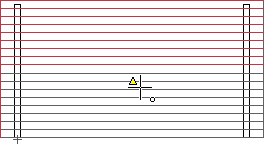
The selected logs are cut.
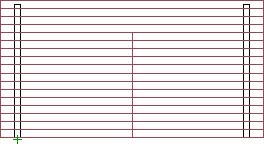
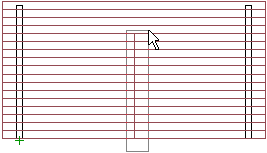
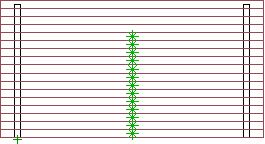
The log selected first is attached to the cursor, and the cursor is locked in the direction of the wall. Type an offset for the log end in the coordinate dialog box. The dialog box will open when you press a numeric key on the keyboard. In the picture below, the offset is selected for a log on the left side of the cutting line. The log is shortened, i.e., the log end is moved 500 mm in the direction of the negative X axis. That is, -500 is typed as the X coordinate.
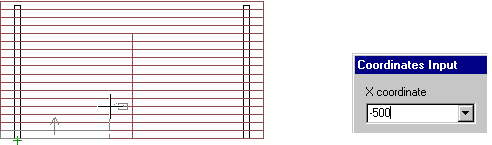
![]() If you are editing the wall in the 3D model,
first move the cursor in the positive direction of the offset and
then type the offset in the text window.
If you are editing the wall in the 3D model,
first move the cursor in the positive direction of the offset and
then type the offset in the text window.
All log ends at the cutting line were selected, which means that the same offset will be applied to all of them, i.e., all logs are shortened by the value of the offset. The log ends on the left side of the cutting line are moved 500 mm to the left and those on the right side 500 mm to the right. The width of the opening will therefore be 1000 mm.
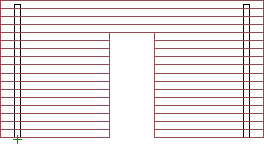
 .
.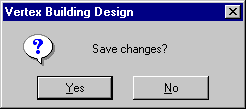
The wall geometry is updated in both the floor plan drawing and the model.
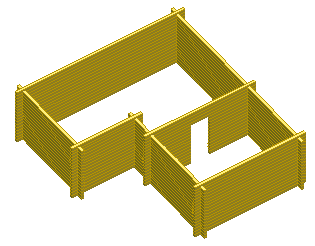
![]() Edit Log
Wall Shape
Edit Log
Wall Shape
![]() Cut a Log
Cut a Log
![]() Move a Log End
Move a Log End
| Converted from CHM to HTML with chm2web Pro 2.85 (unicode) |