General
Select the general properties of the electrical symbol.
- Floor plan symbol - Select the symbol to be added to the floor plan drawing of the building from the list.
- Distance from wall - Type the distance of the floor plan symbol from the inner surface of the wall in the field.
- Elevation drawing symbol - Select the symbol to be added to the panel drawing of the wall panel from the list. The symbols added at the back of the panel in the viewing direction are marked with a dashed line in the panel drawing.
- Height from bottom - Select the height of the elevation
drawing symbol from the floor level from the list, or type the
desired value in the field. Later, when you create a panel drawing
and add a dimension line for an electrical symbol, the dimension
will display the distance of the symbol from the bottom of the wall
panel.
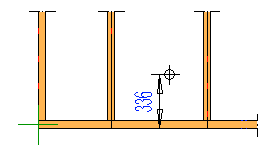
- Material code - Select from the list.
- Box width, Box depth - Type the dimensions of the box in the framing model in the fields.
Hole
If the NC Link feature is available to you, you can transfer the installation hole to the production control system. Select the installation hole properties:
- Shape - Select one of the following shapes of the
installation hole:
- Circle - Type the radius of the circle in the Circle field.
- Rectangle - Type the dimensions in the Height and Width fields.
- Obround - Type the dimensions in the Height (A)
and Width (B) fields.
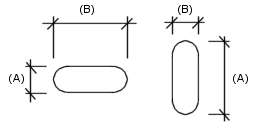
- Depth - Select either of the following depths of the
hole:
- Through - The installation hole goes through the wall panel.
- Enter the depth of the hole in the text field.
 The installation
hole is displayed as line geometry in the framing model after you
have created the wall panel and added the NC accessories to the
wall panel. If you move the electrical symbol, update the
installation hole geometry by re-adding the NC accessories to the
wall panel.
The installation
hole is displayed as line geometry in the framing model after you
have created the wall panel and added the NC accessories to the
wall panel. If you move the electrical symbol, update the
installation hole geometry by re-adding the NC accessories to the
wall panel.
 If you move the
electrical symbol from one wall panel to another, add the
electrical symbol to the new wall panel using the Update Connected Parts function.
If you move the
electrical symbol from one wall panel to another, add the
electrical symbol to the new wall panel using the Update Connected Parts function.
![]() Add
Parts
Add
Parts
![]() Add All
Machining Lines to a Panel
Add All
Machining Lines to a Panel
![]() Updating Connected
Parts
Updating Connected
Parts