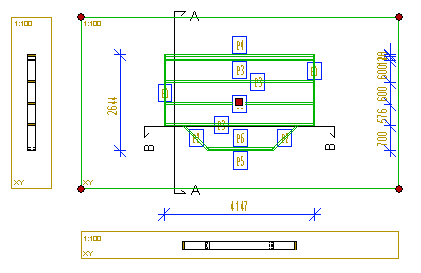Editing the View Area in a Template Drawing
You can edit the size of the view area in a template drawing by
moving its corner points by the grip points. If necessary, select a
new scale for the view by editing the view properties. The section
views will follow the main view when they have the property
Align to Main View.
- Select
 System Settings > Building Component
Libraries >
System Settings > Building Component
Libraries >  Panel Template Drawings. The Panel Template Drawings dialog box
opens.
Panel Template Drawings. The Panel Template Drawings dialog box
opens.
- Select a library and a classification in the list box. You can
only edit the library data of template drawings in
customer-specific wall libraries.
- Select the thumbnail image of a template drawing.
- Click the Open button.
- Select the reference panel to be shown in the template
drawing.
- Click OK to close the Panel Template Drawings dialog box.
- Edit the view area.
- You can edit the size of the view area in a template drawing by
moving its corner points by the grip points.
- You can move the view from the middle grip point or with the
context-sensitive menu function Move.
- You can delete a view by selecting the view area and pressing
the Delete key.
- You can select the property Align to Main View for the
section view. When the checkbox is selected and you move the main
view in the panel drawing, the section view will follow the main
view. By default, the property is selected for section views.
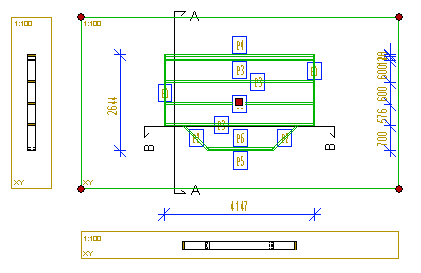
- Close the template drawing and save the changes.
 Note
Note
- System Settings is only available on the toolbar if you
are a system administrator.
 Moving an Object from the Grip
Point
Moving an Object from the Grip
Point
 Stretching an
Object From the Grip Point
Stretching an
Object From the Grip Point
 Moving an Object
within a Drawing/Model
Moving an Object
within a Drawing/Model
 Deleting an
Object
Deleting an
Object
 Defining View Scale in a
Template Sheet
Defining View Scale in a
Template Sheet
 Editing the
View Properties
Editing the
View Properties
 Editing the Template
Drawing Library
Editing the Template
Drawing Library
 Panel Drawing
Views
Panel Drawing
Views
 Panel Template Drawings. The Panel Template Drawings dialog box
opens.
Panel Template Drawings. The Panel Template Drawings dialog box
opens.