Copy the selected objects to a new location within the same
drawing/model by selecting the ![]() Copy function from the
context-sensitive menu. Select a reference point from the object or
object group to be copied and use it to position the copy. You can
only use this function to copy objects within the same
drawing/model from which you selected the objects.
Copy function from the
context-sensitive menu. Select a reference point from the object or
object group to be copied and use it to position the copy. You can
only use this function to copy objects within the same
drawing/model from which you selected the objects.
You can also lock the cursor in relation to other point than the reference point by resetting the coordinates to the desired point with the Q key.
Before selecting the location, you can select auxiliary functions from the contextual toolbar to, for example, rotate the object or change its height.
You can also rotate the object in the xy plane by using keyboard commands. The changing angle is displayed on the status bar (the value of the gamma angle will change).
As a default, copies are added one at a time, but you can also select functions for copying in sequence, copying with radius and copying in matrix from the contextual toolbar. Select a function before selecting the location of the object.
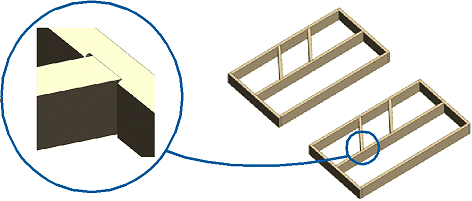
If all connections cannot be copied, you will receive the prompt: "All connections are not reformed".
![]() Select an Object
Select an Object
![]() Copy an Object to Another Floor
Copy an Object to Another Floor
![]() Copy Objects to Another
Project
Copy Objects to Another
Project
![]() Copy an Object to the Clipboard
Copy an Object to the Clipboard
![]() Selecting a Point
Location
Selecting a Point
Location
![]() Setting the Local
Origin
Setting the Local
Origin
![]() Setup File
User/SETUP
Setup File
User/SETUP
| Converted from CHM to HTML with chm2web Pro 2.85 (unicode) |