When you are in the middle of adding a building component, the
cursor is a plus cursor. The snap point of the cursor is in the
middle of the plus sign ![]() .
.
The snap area of the cursor is larger than the snap point. You can define the snap area in relation to the cursor size, see Cursor Properties. The cursor will snap in the direction of the ruler or to a point on a line when the point is in the snap area of the cursor. This requires that automatic snapping to points has been enabled.
When you are in the middle of adding a building component, the appearance of the cursor near or on a line or point is as follows:
| Point on a line | 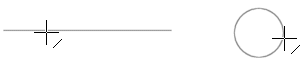
|
| Start and end point of a line | 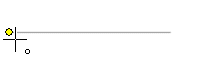
|
| Intersection point of lines | 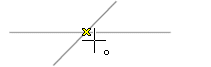
|
| Midpoint of a line, quarter point of a circle or an arc | 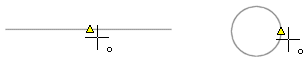
|
| Center point of a circle/arc | 
|
The cursor will snap to a line or a quarter point when outside a circle or an arc and to the center point when inside.
Move the cursor to the point. If you have selected marking objects before selecting them, the color of objects in the snap area of the cursor will change. Click the left mouse button. After selecting the point, you can lock the cursor as a ruler.
![]() General Drawing and Modeling
Properties
General Drawing and Modeling
Properties
![]() General Point Snap
Functions
General Point Snap
Functions
![]() Cursor Resolution
Cursor Resolution
| Converted from CHM to HTML with chm2web Pro 2.85 (unicode) |