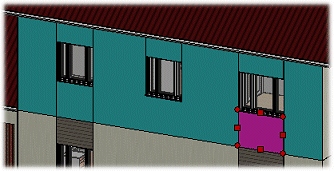
You can shape an entire wall or a selected layer or wall volume by moving the grip points. You can select a wall volume by first clicking a wall in the model and then clicking the desired volume.
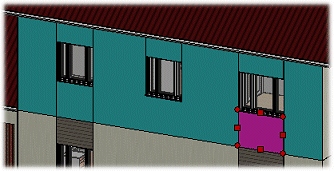
You can select other shaping functions from the context-sensitive menu of a wall, layer, wall volume or grip point. For example: clip, add a hole or set an edge parallel to a line or surface. You can also change the material of a wall volume. You can also add geometric constraints between the edges of separate parts.
If you have not shaped the wall otherwise, you can also change the height of the wall by editing the wall properties or by moving a height level.
Later, if you want to change the wall type with the ![]() Change Wall function and maintain the edited shapes, select
the option Keep 3D Volume Shapes.
Change Wall function and maintain the edited shapes, select
the option Keep 3D Volume Shapes.
![]() Clip a Wall
Clip a Wall
![]() Clip a Wall Volume
Clip a Wall Volume
![]() Add a Hole to a Wall
Add a Hole to a Wall
![]() Add a Hole to a Layer
Add a Hole to a Layer
![]() Change the Material of a
Wall Volume
Change the Material of a
Wall Volume
![]() Shape a Wall or Wall Volume
Using the Grip Points
Shape a Wall or Wall Volume
Using the Grip Points
![]() Adding Constraints between
Wall Volumes
Adding Constraints between
Wall Volumes
![]() Merging a Wall Volume with a
Wall Layer
Merging a Wall Volume with a
Wall Layer
![]() Deleting a Wall Volume
Deleting a Wall Volume
![]() Edit Wall Shape in a
Section View
Edit Wall Shape in a
Section View
![]() Delete Shapings From a
Layer
Delete Shapings From a
Layer
![]() Reload a Wall from the
Library
Reload a Wall from the
Library
| Converted from CHM to HTML with chm2web Pro 2.85 (unicode) |