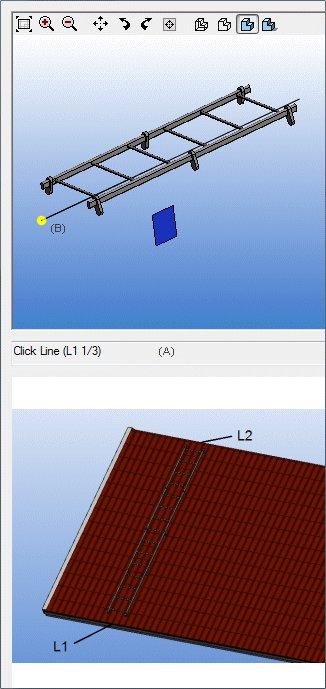Add a SmartSnap Roof Ladder
In the macro component browser, you can select a roof ladder
component that is a SmartSnap component. Positioned SmartSnap
components include external references to the surrounding model
geometry. If you edit the model geometry, the SmartSnap component
will adapt accordingly.
When adding a SmartSnap component to a model, also select
matching objects for the component constraints. For a roof ladder,
the length and pitch is determined by selecting the eave and the
ridge of the roof. Next, you can select the longitudinal position
of the ladder on the roof.
- Activate the model window.
- Do either of the following:
- Select
 Building Components >
Building Components >  Add
Furniture, Symbol, Building Group....
Add
Furniture, Symbol, Building Group....
- Open the context-sensitive menu by clicking the right mouse
button and select
 Add Furniture, Symbol, Building Group....
Add Furniture, Symbol, Building Group....
The browser is opened.
- Select the Roof Accessories/Ladders folder.
- Double-click the 0152 Roof ladder thumbnail.
- Place the ladder in approximately its correct position. The
exact position can be defined later.
The roof ladder is opened in a separate model window for
viewing. You can rotate the component, change the projection, or
zoom the component in and out.
- Follow the prompts when positioning the SmartSnap component in
the model.
- The prompts (A) appear right below the model window.
- Simultaneously, the SmartSnap object (B) for which you are
prompted to select a matching object in the model is
highlighted.
- The illustrative image created for the SmartSnap component will
be displayed below the model and the prompt.
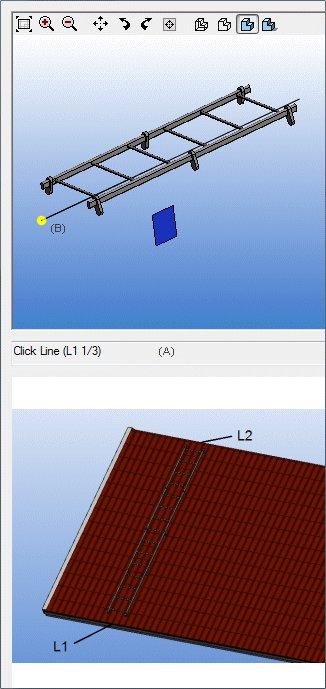
- Select the eave line on the roof (L1).
- Select the ridge line on the roof (L2).
- Click the Close button in the window to close the browser.
- Select the ladder in the model.
- Click the square grip point. You can move the ladder on a plane
parallel to the roof slope.
- Select the location.
 Note
Note
- You can also position the ladder by adding a distance
constraint between the gable eave and the ladder.
 Add a Piece of
Furniture or Another Building Component
Add a Piece of
Furniture or Another Building Component
 Adding the
Distance Constraint in a Model
Adding the
Distance Constraint in a Model
 Building Components >
Building Components >  Add
Furniture, Symbol, Building Group....
Add
Furniture, Symbol, Building Group.... Add Furniture, Symbol, Building Group....
Add Furniture, Symbol, Building Group....