Select a detail you want to add to a 2D drawing in the dialog box.
Detail archive / Archive
Select the detail archive from the list. The detail archive can be located either in the project directory or the custom directory. Both directories may contain detail archives and details with the same name.
When the DesignStream interface add-on feature is available to you, and you have logged into the DesignStream system, you can retrieve a detail from the DesignStream system. In this case, select DS as the detail archive.
Subset
You can filter the details on the Detail list on the basis of a property defined in the detail database. By default, the subsets are not in use, and the dialog box field is grey. You can select the subsets to be in use by defining the keyword detail_sort_field in the BDSXX keyword group. Type a name of a field in the detail database as the value of the keyword. For example:
detail_sort_field= SCALE
After you have defined the keyword, you can select a value of the property from the Subset list. The details of the detail archive are filtered to the Detail list according to this value. For example, if you use the definition detail_sort_field= SCALE, you can select a scale from the Subset list. The details in accordance with this scale can be selected from the Detail list.
Detail
Select the detail. The detail's label and description are displayed in the list. If a detail archive and detail with the same name are found from both the project directory and the custom directory, the details in the project directory will override the others, i.e., the detail to be added is selected from the detail archive in the project directory.
The detail drawing is displayed in the preview window.
Use detail layer
When you select the check box, the detail will be added on the layer that was defined when creating the detail. Otherwise, the detail will be added on the layer in which it was drawn.
Drawing
Add a detail drawing to the floor plan drawing.
Symbol
Add a detail as a symbol to the floor plan drawing. Select the symbol from the list. For example, the symbols included in the basic software delivery:
SYM_CIRCLE - The detail label is displayed in the symbol.
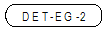
SYM_DISPLAYID - The detail's label and "display label" are displayed in the symbol.
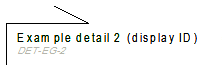
SYM_EDGE - The detail label is displayed in the symbol.

Symbols are details that have been saved in the Symbols detail archive. You can create symbols in the same way as details by using the Save a Drawing as a Detail function. When filling in the detail data, select Symbols as the detail archive.
Attach to component
When you select this radio button, you can select a component (door, window or another macro) to which you wish to attach the detail. In such a case, the detail will have no geometry in the project's 2D drawing, but its data will be collected in the materials list.
Detail books
By clicking the Detail books button, you can group details into detail books. See Editing Detail Books.
![]() Add a
Detail
Add a
Detail
![]() Change a Detail
Change a Detail
![]() Save a Drawing as a Detail
Save a Drawing as a Detail
![]() Editing Component Details
Editing Component Details
![]() Deleting a Detail from the
Archive
Deleting a Detail from the
Archive
| Converted from CHM to HTML with chm2web Pro 2.85 (unicode) |