The cursor searches to the nearest line point, when the starting and end points are selected. The location of the text is defined by placing the search point of the cursor on the reference dimension and selecting the search function X.
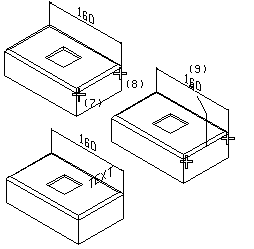
With this function, a text is added to a model. The text to be added is typed in a text editor window. When adding text, its text properties text height, pen width, modeling layer and color are defined. The properties are defined one by one. Additionally, an appropriate scale, text direction and text plane are defined for the text.
Starting and end points are selected for the text. When selecting the points, the cursor automatically searches to the nearest line point. If the search function X is used when selecting the starting and end points, the text is attached to the current volume. After selecting the points, the location of the text in the model is defined. This can be done in several ways. When the location of the text is selected, it can still be changed with the Cursor keys Left and Right. The text plane can be changed by pressing Shift+Cursor key Up or Shift+Cursor key Down.
The cursor searches to the nearest line point, when the starting and end points are selected. The location of the text is defined by placing the search point of the cursor on the reference dimension and selecting the search function X.
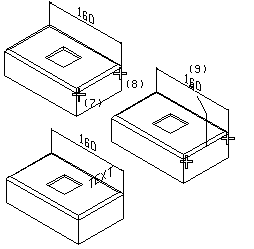
![]() Text
properties
Text
properties
![]() Editing text properties
Editing text properties
![]() Editing text/dimension
properties
Editing text/dimension
properties
![]() 3D Texts
3D Texts
| Converted from CHM to HTML with chm2web Pro 2.85 (unicode) |