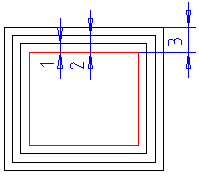
Defines the data for an offset line, such as distance, number and how the offset is positioned.
Distances
Defines the distance from the offset line to the selected baseline.
You can place lines at a constant distance from each other by entering only a single value in the Offset/Step field and entering the value under 1 in the Number field.
Example: Distance 1, Count 3.
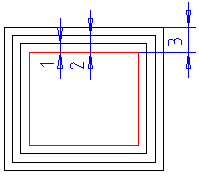
Count
Defines the number of offset lines when you want the lines to be at a constant distance from each other. There is one value only in the Distance field.
Offset to both sides
Adds offset lines to the both sides of a
baseline, if you select ![]() Offset to
both sides.
Offset to
both sides.
Line chain to same side
Adds a chain to the same side, if you select
![]() Line chain to same side.
Line chain to same side.
Choose line chains
Searches a line chain automatically when you
select ![]() Choose line chains.
Choose line chains.
Fast mode
When Fast mode is enabled, you do not have to click the direction in the drawing, but it is determined by which side you click the line.
Automatic preview
Automatic preview is in use when you select
![]() Automatic preview.
Automatic preview.
Line properties
Select From the base line to the Line properties field. The offset lines will be set as in the figure above.
Other options are From the toolbar or Customized.
If you select Customized, and you select
Edit, the Line Properties dialog box opens. ![]() Line Properties Dialog Box. Edit the
line properties in the dialog box.
Line Properties Dialog Box. Edit the
line properties in the dialog box.
Click OK.
| Converted from CHM to HTML with chm2web Pro 2.85 (unicode) |