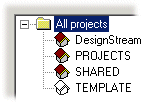
Select the project to be opened in the dialog box. By default, all the projects in the project archive are displayed in the list of the dialog box. If you have a large project archive, you can search for a project on the basis of search criteria, or you can sort the projects into groups according to the sorting attributes you choose.
Search
You can search for projects on the basis of search criteria, such as the name of the designer or customer.
Select the saving location from which you want to search for projects in the field at the bottom left corner of the dialog box. If you want to search for projects in the entire project archive, select All projects.
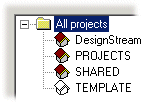
![]() The view in the field depends on the sorting
attributes you have selected. By default, the sorting attribute is
the saving location.
The view in the field depends on the sorting
attributes you have selected. By default, the sorting attribute is
the saving location.
Fill in the search criteria in the field at the top left corner of the dialog box. You can define one or more search terms. You can shorten a search term with an asterisk (*).
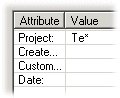
Click the Search button to search for projects in the project archive. The result is displayed in the list on the right. In the list, you can furthermore sort the projects by name, date, saving location or description by clicking the headers.
You can return all projects in the project archive back on the list by clearing the search terms and clicking the Search button again.
Modify classification
The sorting attributes are displayed in a tree view at the bottom left corner of the dialog. Select a sorting attribute in the tree view, and the list on the right displays only the projects according to the sorting attribute. In the list, you can furthermore sort the projects by name, date, saving location or description by clicking the headers. By default, you can sort the projects according to their saving location. You can edit the sorting attributes by clicking the Modify classification button. Select the sorting attributes in the Classifying Attributes dialog box. The attributes you select are saved in the system registry and will stay in effect until you change them.
![]() Classifying
Attributes dialog box
Classifying
Attributes dialog box
Word search
You can search a large project archive for projects using the Word search function. Type a character string that appears in the project information (name, creation date, saving location or description text) in the text field. You can shorten the search word with an asterisk (*). After this, click the Find button. Select the desired project from the list of search results. You can return all projects in the project archive back on the list by entering an asterisk (*) in the word search field and clicking the Find button.
Open latest version of project
If the Open latest version of project check box is selected, the version saved last is opened. If the check box is clear, you can select the version to be opened from a list.
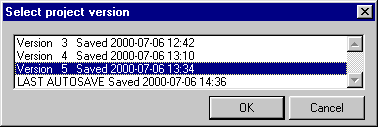
Update list
The project archive is managed using a Vertex database. If you move, copy or delete project directories using the operating system's file management applications, the changes will not be automatically updated in the project archive. Update the project archive by clicking the Update list button. Updating will add the projects that are not in the project archive but have folders in the project directory to the project list in the dialog box. At the same time, if there are projects on the project list the folders of which are no longer in the project directory, a list opens where you can select the projects to be removed from the project archive.
| Converted from CHM to HTML with chm2web Pro 2.85 (unicode) |