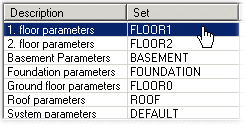
Edit the parameters in the Project Parameters dialog box.
Parameter set
Select the parameter set to be edited from the list in the top left corner.
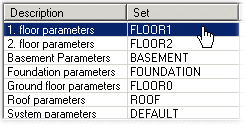
In addition to the general parameters and wall frame parameters, the list contains the parameter sets of the drawing-model pairs used in the project. You can add or remove available drawing-model pairs by clicking the Floors and Drawings button. Select available drawing-model pairs from the list. When a drawing-model pair of a project is in use, it can be opened by selecting File > Open Drawing-Model Pair.
You can find the correct parameter set from the project's PARAMETERS file using the parameter set ID displayed in the Set column, if editing the file is necessary.
The parameters of the selected set are opened for editing in the list below.
Parameter name and value
Depending on the selected parameter set, the parameters are on one page or divided on several pages. If necessary, select the right page.
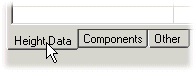
Select a parameter from the list. As a default, the parameter's description text is displayed in the Name column, e.g. Room Height. If you wish to see the parameter's actual name, clear the Descriptions checkbox. The parameter's label is then displayed on the list, e.g. ROOM_HEIGHT.
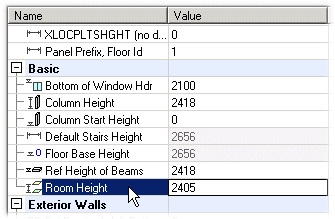
If a calculation formula has been added to the parameter, it will be displayed on the list in gray. The value calculated with the formula is displayed in the Value column, e.g.:
![]()
You can view and edit the formulas in the Value column by selecting the Formulas checkbox. Editing the formulas is the system administrator’s task.
Parameter data
When you have selected a parameter from the list, its data is displayed in the top right corner of the dialog box. The data includes the parameter set, parameter name, value and description. Other data may include the parameter program that will be executed when the parameter changes and the selection name/path from which the parameter's value is selected.
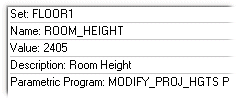
Editing parameter value
Edit the value of the parameter in one of the following ways:
Enter the desired value in the text field.

Select a value from the list.
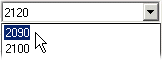
Select or clear the checkbox in front of the parameter name. The parameter value is changed to YES/NO or 1/0.

Select a value from the selection picture by
double-clicking the hot spot ![]() . The
selection picture is opened in the preview window.
. The
selection picture is opened in the preview window.

Some of the parameters are displayed in the preview image. Double-click a parameter in the preview image and edit the value in the Edit Project's Parameter dialog box. The parameter value is updated in the parameter list of the parameter set.
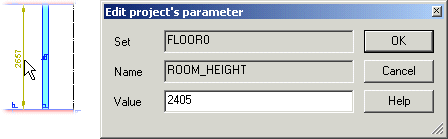
You can view and edit the formulas in the Value column by selecting the Formulas checkbox. Editing the formulas is the system administrator’s task.
Preview Image
If the selected parameter is displayed in the preview image, it will be highlighted in a color.
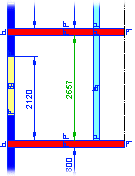
When you have changed the parameter value, you can update the preview image by clicking the Update button. You can also enable automatic preview image update by selecting the Update preview automatically checkbox.
![]() Basic
Parameters
Basic
Parameters
![]() Parameters of Different
Floors
Parameters of Different
Floors
![]() Wall Framing
Parameters
Wall Framing
Parameters
![]() Editing Project Parameters
Editing Project Parameters
| Converted from CHM to HTML with chm2web Pro 2.85 (unicode) |