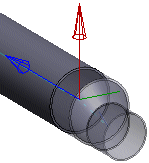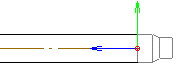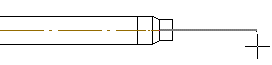Change Pipe/Duct Size
When adding a pipe or duct line, you can change the size of the
pipe/duct by first adding a narrowing volume of the desired size
from the component library. From the component, the line is
continued automatically at the correct size.
- Once you have selected the previous point for the line, select
either of the following from the contextual toolbar:
 Add pipe component
Add pipe component Add duct component
Add duct component
The browser is opened.
- Select a component, for example:

- Select the correct size and other component properties in the
contextual toolbar fields.
 Pipe or Duct
Component Properties
Pipe or Duct
Component Properties
- If necessary, rotate the component locked on a pipe/duct before
selecting its position.
 Rotate to the Left
or Right by a Single Rotation Step
Rotate to the Left
or Right by a Single Rotation Step
 Enter the Rotation Angle
around the Z Axis
Enter the Rotation Angle
around the Z Axis
 Indicate the
Rotation Angle around the Z Axis in a Model
Indicate the
Rotation Angle around the Z Axis in a Model
 Restore Original
Position
Restore Original
Position
If necessary, rotate the component in the model Activate the
model window by pressing the F2 key, for example. Return to the
drawing window by pressing the F2 key again.
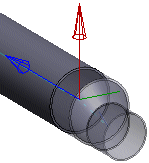
- When the desired component is in the correct position, select
the Confirm function.
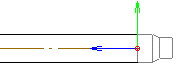
- Continue adding the line. The pipe/duct information is
determined according to the added component.
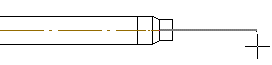
 Add a Pipe or
Duct Line
Add a Pipe or
Duct Line
 Route Pipe or Duct Line
Route Pipe or Duct Line
 Add pipe component
Add pipe component Add duct component
Add duct component![]()
![]() Rotate to the Left
or Right by a Single Rotation Step
Rotate to the Left
or Right by a Single Rotation Step![]() Enter the Rotation Angle
around the Z Axis
Enter the Rotation Angle
around the Z Axis![]() Indicate the
Rotation Angle around the Z Axis in a Model
Indicate the
Rotation Angle around the Z Axis in a Model![]() Restore Original
Position
Restore Original
Position