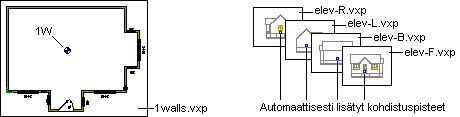
|
Option System |
The elevation views are added on the elevation drawing sheet as reference drawings. You can define the location of different elevation views and other drawings, for example text drawings, on the elevation drawing sheet using alignment points. The alignment point is a macro that you can define a code for. The code can be used to align drawings on a drawing sheet.
First add an alignment point to the floor plan drawing, for example 1st Floor Walls drawing. Type a code for the alignment point, for example 1W (for 1walls). The program will automatically generate alignment points with the same code 1W to the elevation view drawings (elev-B.vxp, elev-F.vxp, elev-L.vxp and elev-R.vxp).
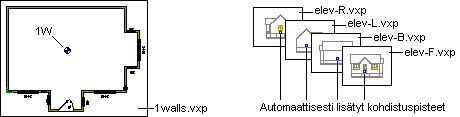
If you want to reference a text drawing to the elevation drawing sheet, you should add an alignment point with the same code 1W to the text drawing file.
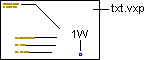
Finally, add alignment points to the elevation drawing sheet (file name B-shtelev.vxp, for example). The code of these alignment points should be of the following format:
file:1W
where "file" is the file name of the drawing to be added as a reference drawing, for example elev-F:1W or txt:1W.
![]() Use the file name without the extension .vxp.
Use the file name without the extension .vxp.
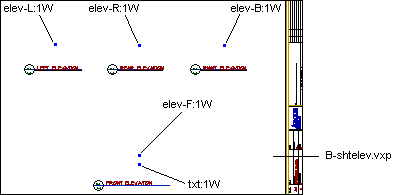
When the elevation drawing sheet is generated and the elevation views are referenced, the alignment points will match.
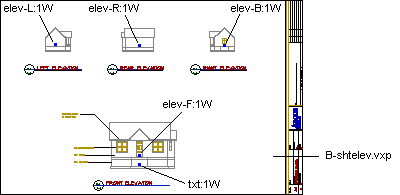
Add the alignment point as follows:
![]() Alignment Point Visibility
Alignment Point Visibility
![]() Advanced Option System
Functions
Advanced Option System
Functions
| Converted from CHM to HTML with chm2web Pro 2.85 (unicode) |