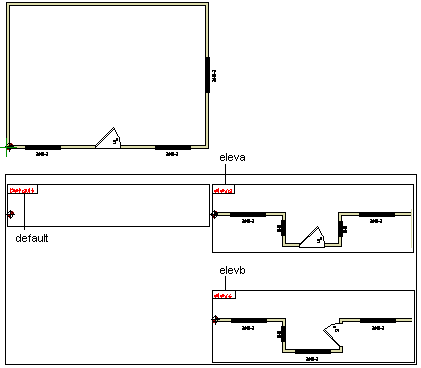
|
Option System |
Use this function to copy an existing option in the floor plan. When copying, the locating point of the option is maintained. This enables additional options to be created from already defined options that affect the same default option group.
In the figure below, the default option is currently activated. The eleva option has been added using the Creating a new option function and then modified by adding walls and openings. The elevb option has been created by copying and modifying the eleva option.
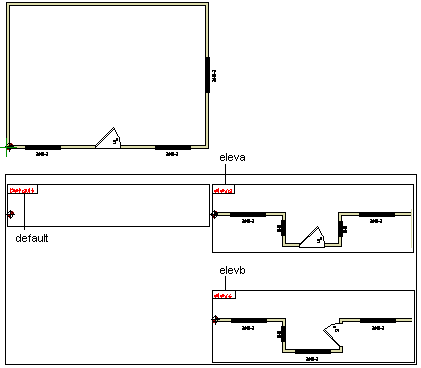
The program adds a new option box with the option id you selected to the drawing. The box is empty, as the components of the option are to be modified on the actual building. You can now modify the components to design the option.
![]() Creating a new
option
Creating a new
option
![]() Editing option components
Editing option components
![]() Option System
Option System
| Converted from CHM to HTML with chm2web Pro 2.85 (unicode) |