
Define the settings for Open GL shading by selecting Settings > Shaded. The function opens the Scene Drawing dialog box. The settings can be used to make the model lighter, thus making drawing faster in the working window when the model is stationary, rotated, panned, and zoomed.
Coarse representation upper limit in pixels
Defines the coarse representation threshold for an object in pixels in the working window. When the model is zoomed out in the working window, the presentation method of objects that are zoomed smaller than the threshold is changed to coarse.

Coarse representation upper limit in rotation in pixels
Defines the coarse representation threshold for an object in pixels in the working window. When the model is rotated in the working window, the presentation method of objects that are zoomed smaller than the set threshold is changed to coarse.
Marked volume transparency 0-100%
Defines the percentual transparency of an object selected in the working window. Transparency is not used with the default value of 0 %. Compare the transparency of an object with transparency values 50% (A) and 70% (B).
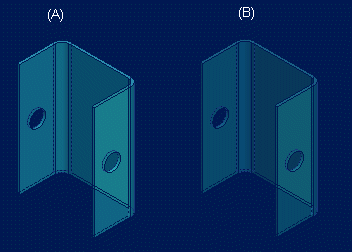
Edges visible
When this function is selected, the edges of a part will be visible when the model is stationary in the working window. If the function is not selected, edges will not be drawn when the model is stationary. Compare the drawing of a part: edges drawn (A), and edges not drawn (B).
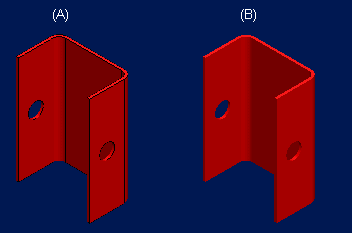
Edges visible when moving
When this function is selected, the edges of a part will be drawn when the model is rotated, panned or zoomed. If the Edges visible function is not selected, the edges are drawn only when the model is rotated, panned or zoomed, and hidden when you refresh the model. If the function is not selected, the edges will not be visible when rotating, panning or zooming the model.
Use faster rendering method
This will make the shading of the model faster, for example when the model is rotated. If there are problems in handling the model, deselect this function and restart the program.
Draw textures
When the check box is selected, the material textures are displayed in the OpenGL shaded model. It is required, that the color shader of the material is of the type Wrapped Image. Wrapped Image is a color type that fills an area with an image file. In the figure below, a material with the color shader in question has been selected on the surfaces A, B and C.
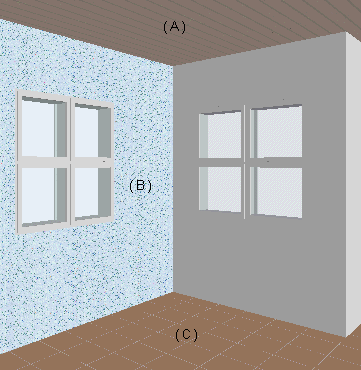
Draw cross sections to 3D limits
The property is effective when the model is limited with planar faces. When the check box is selected, the cross sections are drawn in the limited 3D model.
Draw non-editable geometry as grayed
Vertex G4 Plant: It is easier to view large assemblies if you enable the property. Geometry that has been selected for editing is more clearly visible in the model, especially if it is shown in some other color than gray.
| Converted from CHM to HTML with chm2web Pro 2.85 (unicode) |