Different Cursors
You can change the normal cursor into a coordinate axis cursor
or a crosshair cursor both in a 2D drawing and a 3D model
You can change the appearance of the cursor quickly by using a
keyboard command. You can change back to the normal cursor by
pressing the same key again. You can also select the appearance of
the cursor by changing the cursor settings, see General Drawing and Modeling
Properties.
| Key
|
Cursor
|
|
|
|
Standard cursor. |

|
| K |
Coordinate axis cursor. |

|
| Shift+H |
Large crosshair the size of the whole window. |
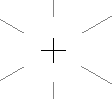
|
The appearance of the normal cursor depends on the current
action.
- The program is in the basic
mode. You can select objects and perform functions on them.
Select the function only after selecting the objects. The cursor
will be either of the following:
- Arrow
 : You can select an object inside the snap
area of the cursor.
: You can select an object inside the snap
area of the cursor.
- Plus cursor
 : There are no objects of the
selected object types inside the snap area of the cursor, but you
can select objects by defining a rectangular area.
: There are no objects of the
selected object types inside the snap area of the cursor, but you
can select objects by defining a rectangular area.
- You have selected an editing function, for example Change
Wall. Select the object you want to edit next. The cursor will
be either of the following:
- Arrow
 : You can select an object inside the snap
area of the cursor.
: You can select an object inside the snap
area of the cursor.
- Plus cursor
 : There is no suitable
object inside the snap area of the cursor.
: There is no suitable
object inside the snap area of the cursor.
- You have selected a drawing function, for example Add
Wall. The cursor is a plus cursor
 .
.
 Note
Note
- You can change the appearance of the coordinate axis cursor by
adding the keyword set.axiscursor.wincursor= 0 in the ../user/SETUP
file. After you have restarted Vertex, the cursor appears as
follows:
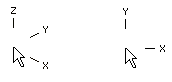
 General Drawing and Modeling
Properties
General Drawing and Modeling
Properties
 Cursor When Selecting a
Point
Cursor When Selecting a
Point
 Select an Object with
the Cursor
Select an Object with
the Cursor
 Setup File
User/SETUP
Setup File
User/SETUP
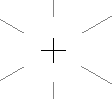
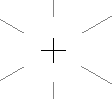
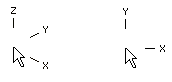
![]() General Drawing and Modeling
Properties
General Drawing and Modeling
Properties![]() Cursor When Selecting a
Point
Cursor When Selecting a
Point![]() Select an Object with
the Cursor
Select an Object with
the Cursor![]() Setup File
User/SETUP
Setup File
User/SETUP