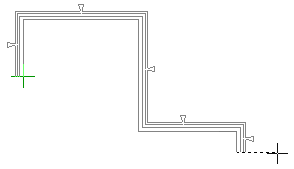- Activate the drawing window. You can also add a wall in the
model, but clicking the points is easier in the drawing.
- Do either of the following:
- Select
 Walls >
Walls >  Insert
Wall.
Insert
Wall.
- Right-click to open the context-sensitive menu, and select
 Insert Wall.
Insert Wall.
- Select the wall in a dialog box.
If you have used the adding function before,
the previously selected wall is now the default wall. You can check
which wall is selected from the status bar. You can change the wall
by first selecting the  Select
Another Wall function from the contextual toolbar.
Select
Another Wall function from the contextual toolbar.
 The Wall
Dialog Box
The Wall
Dialog Box
- If necessary, change the locating height of the wall or the
reference line, or select another function from the contextual
toolbar.
 Auxiliary Wall Adding Functions
Auxiliary Wall Adding Functions
 When you are designing a parametric building
model, use the wall center line (CENTER) as the reference
line.
When you are designing a parametric building
model, use the wall center line (CENTER) as the reference
line.
- You can also select the wall's presentation method on the
contextual toolbar. The coarse/accurate presentation method is
especially important when adding a log wall. By default, the
presentation method of a log wall is coarse. Individual logs are
modeled in the accurate presentation method, but this also
increases the size of the model and slows down its handling.
 Coarse/Accurate
Presentation
Coarse/Accurate
Presentation
 2D/3D
Presentation
2D/3D
Presentation
- Begin adding the wall from the absolute origin, which has been
marked in the 2D drawing with a cross near the lower left corner of
the drawing window
 .
.
- Select the corner points of a wall group one by one. You can
also select the
 Rectangular walls function from the contextual toolbar,
which allows you to select the start and end points of the diagonal
of the rectangular wall group. When you are adding exterior walls,
select their corner points by moving clockwise around the building.
In this way, you can make sure that the outer face of the wall will
face outward and the inner face inward, ensuring that windows added
later are placed in the wall with the correct facing. When adding,
an arrow will indicate the outer face of the wall. The wall
reference line will pass through the selected points.
Rectangular walls function from the contextual toolbar,
which allows you to select the start and end points of the diagonal
of the rectangular wall group. When you are adding exterior walls,
select their corner points by moving clockwise around the building.
In this way, you can make sure that the outer face of the wall will
face outward and the inner face inward, ensuring that windows added
later are placed in the wall with the correct facing. When adding,
an arrow will indicate the outer face of the wall. The wall
reference line will pass through the selected points.
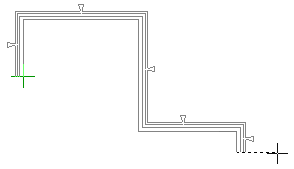
You can select the locations of the corner
points in several different ways.
 Selecting a Point
Location
Selecting a Point
Location
- Do either of the following:
- When you are adding an open wall chain, select the
Confirm function.
- When you are adding a closed wall chain, click the last point
to the start point. The wall chain is closed automatically. If you
are designing a parametric building model, and the Settings >
Constraints and Automatic Sketching > Automatic Floors is
enabled, the program asks you to select a floor structure.
 Automatic Floors
Automatic Floors
 Walls >
Walls >  Insert
Wall.
Insert
Wall. Insert Wall.
Insert Wall.![]() Select
Another Wall function from the contextual toolbar.
Select
Another Wall function from the contextual toolbar.![]() Auxiliary Wall Adding Functions
Auxiliary Wall Adding Functions![]() When you are designing a parametric building
model, use the wall center line (CENTER) as the reference
line.
When you are designing a parametric building
model, use the wall center line (CENTER) as the reference
line.