Select the room data in the dialog box when defining the room. You can open the data of an existing room for editing by double-clicking the room label.
Name
Select a name from the list, or enter the desired label in the text field. The room label is added to layer 55 Room Labels.
Color
Select the room color fill by clicking the Select button.
The color fill is added to layer 56 Room Hatch. If the color fill is not visible in the floor plan, check the visibility of the layer.
Hide room label
When you select this checkbox, the program will move the room label to the layer 218 Construction Line. When you wish to restore the room label to the floor plan, select the layer 218 to be visible. You can tell the difference between the hidden room labels (A) and the other room labels (B) based on the color. Double-click a label in the floor plan, and clear the check box.
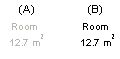
Not included in floor area
When you tick this checkbox, the room area is excluded from the calculation of the total floor area. If you have already added the building floor areas to the drawing, you can update the total floor area by recalculating the floor areas. The total floor area is automatically updated in the floor plan of a parametric building model.
No B.O.M.
When you select the check box, the room materials will not be collected to the material report.
![]() Edit the Room
Data
Edit the Room
Data
![]() Move a Room Label
Move a Room Label
![]() Define a Room
Define a Room
![]() Default Color Fill and Hatch for a
Room
Default Color Fill and Hatch for a
Room
![]() Calculating Building Area
Calculating Building Area
![]() Parametric
Building Model
Parametric
Building Model
| Converted from CHM to HTML with chm2web Pro 2.85 (unicode) |