- Select
 Beams, Columns >
Beams, Columns >  Profile into Structure.
Profile into Structure. - Right-click to open the context-sensitive menu, and select
Profiles >
 Profile into Structure. The status
bar displays the cross section information and the purpose of the
profile to be added.
Profile into Structure. The status
bar displays the cross section information and the purpose of the
profile to be added.
 Properties -
Define the profile properties in a dialog box.
Properties -
Define the profile properties in a dialog box. Copying
Properties from Another Profile - Copy the properties of a
profile added earlier.
Copying
Properties from Another Profile - Copy the properties of a
profile added earlier.
The cross section you selected will be set as the default until you select another cross section.
If necessary, change the direction of the cross section with the functions on the contextual toolbar.
 Match Cross
Section Direction to Plane Normal
Match Cross
Section Direction to Plane Normal Match Cross
Section Direction to Another Profile
Match Cross
Section Direction to Another Profile Select Cross
Section Direction
Select Cross
Section Direction
When you add a profile in the 2D drawing, the cursor shows the direction of the cross section.
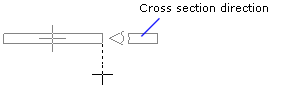
- Select one of the nine points on a rectangle drawn around the
cross section as the locating point from the auxiliary menu.

- Select the
 Select
Locating Point function from the auxiliary menu, and select any
point on the cross section as the locating point. If required, you
can change the locating point to one of the nine quick-selection
points, and then activate the selected locating point again by
selecting the
Select
Locating Point function from the auxiliary menu, and select any
point on the cross section as the locating point. If required, you
can change the locating point to one of the nine quick-selection
points, and then activate the selected locating point again by
selecting the  Free
Locating Point function.
Free
Locating Point function.
 Common/Separate Locating Point for
Start And End Points.
Common/Separate Locating Point for
Start And End Points.