Layer parameters are available for selection, when you have selected a layer in the Layers list or in the preview image. If you have selected a particular floor or ceiling volume in a model and opened its properties for editing, you can only edit the properties and parameters of the volume in question. You cannot select other layers.
By default, only some parameters are displayed in the dialog box. You can display more parameters as follows:
You can select the following general parameters for a layer:
Order number - The running number of the basic layer of the structure is 0. The layers below the basic layer are numbered with negative numbers starting from one, and the layers above the basic layer respectively with positive numbers, for example:
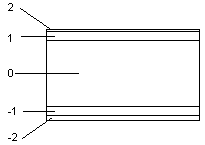
 Part of core layer when layers are packed - When a floor or
ceiling is added to a building, its representation in the model is
a packed basic volume. The basic volume consists of layers which
have this property. The thickness of the basic volume is the same
as the total thickness of the layers forming it. The representation
of a floor or ceiling in the model is changed from the packed basic
volume to a detailed representation by expanding the layers.
Part of core layer when layers are packed - When a floor or
ceiling is added to a building, its representation in the model is
a packed basic volume. The basic volume consists of layers which
have this property. The thickness of the basic volume is the same
as the total thickness of the layers forming it. The representation
of a floor or ceiling in the model is changed from the packed basic
volume to a detailed representation by expanding the layers.
 Display in 2D - Select the edge line of the layer as visible
in the floor plan.
Display in 2D - Select the edge line of the layer as visible
in the floor plan.
 Align layer edges with core layer - Define the edge of the
layer to follow the edge of the basic volume when the layers are
expanded in the model. This property is significant, for example,
in roof structures. The layers above the basic volume conform to
the selected eave shape when their edges have been defined to
follow the edge of the basic volume.
Align layer edges with core layer - Define the edge of the
layer to follow the edge of the basic volume when the layers are
expanded in the model. This property is significant, for example,
in roof structures. The layers above the basic volume conform to
the selected eave shape when their edges have been defined to
follow the edge of the basic volume.
Horizontal overlap - Defines the horizontal edges of the layer to extend beyond the edges of the basic volume. Type the value in the field. You can view the overlaps in the model when you expand the layers.
Vertical overlap - Defines the ascending edges of the layer, for example the ends of a gable roof slope, to extend beyond the edges of the basic volume. Type the value in the field. You can view the overlaps in the model when you expand the layers.
Select a category which defines the layer's surface material to be displayed in the model. The default category for each layer is defined in the layer library. The surface material of the category is defined in the rendering material library. You can select different categories for both coarse and accurate models.
Surface (coarse) - The material will be displayed in the building model when the representation of the structure is coarse.
Surface (accurate) - The material will be displayed in the building model when the representation of the structure is accurate.
In the accurate model, you can apply a texture on the surface of
the layer. The texture is displayed in the model after you have
selected the accurate presentation for the structure with the
Presentation > Accurate function, and, in addition, you
have expanded the layers with the context-sensitive function
![]() Expand Layers.
Expand Layers.

 On top surface - Select the top surface of the layer to be
textured. When the property is not selected
On top surface - Select the top surface of the layer to be
textured. When the property is not selected 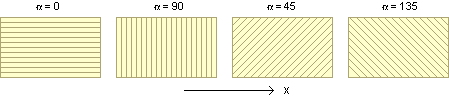
On a slope the angle is defined in relation to the horizontal edge. In the figure below, the arrow points the direction of the slope.
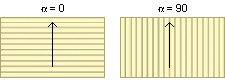
 Hatch as lines, to enable snapping to them - When this
property is selected, the hatch of the layer is exploded to lines.
This enables you to snap to the line points.
Hatch as lines, to enable snapping to them - When this
property is selected, the hatch of the layer is exploded to lines.
This enables you to snap to the line points.
![]() If the hatch is dense, a lot of lines are created. This may
make the model slower to handle.
If the hatch is dense, a lot of lines are created. This may
make the model slower to handle.
 Hatch - You can add a hatch to the layer by enabling the
property. Select a pre-made property set for the hatch from the
list, or define the Type, Layer, Pen, Scale, and Color properties
individually.
Hatch - You can add a hatch to the layer by enabling the
property. Select a pre-made property set for the hatch from the
list, or define the Type, Layer, Pen, Scale, and Color properties
individually.3D Line Properties - Select a pre-made property set for the line from the list, or define the Line type, Layer, Pen, Scale, and Color properties individually.
2D Line Properties - Select a pre-made property set for the line from the list, or define the Line type, Layer, Pen, Scale, and Color properties individually.
Section hatch - Defines the layer's cross section hatch which will be added in the vertical cross section created from the building's 3D model. Select a pre-made property set from the list, or define the Type, Layer, Pen, Scale, and Color properties individually.
![]() Drawing Properties of
Layer Geometry
Drawing Properties of
Layer Geometry
![]() Edit the Layer
Library
Edit the Layer
Library
![]() Component Properties
Dialog Box - Select a Floor or Ceiling
Component Properties
Dialog Box - Select a Floor or Ceiling
![]() Horizontal
Structure Libraries and Types Dialog Box
Horizontal
Structure Libraries and Types Dialog Box
| Converted from CHM to HTML with chm2web Pro 2.85 (unicode) |