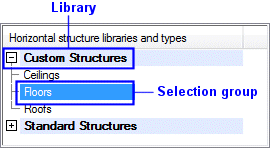
You can select the properties of a floor or ceiling being added or edited in the Component Properties dialog box. You can accept the default floor or ceiling properties or select the desired layers for the structure, and their properties. The structure added last is the default.
Horizontal Structure Libraries and Types
You may have several libraries available. The structures are grouped by selection groups in the libraries. Select a library and selection group from the list at the top left corner of the dialog box. You can search for a library by activating the list box and pressing Ctrl+F. Enter the character string to be searched for in the text box. If you wish to collapse or expand all libraries, right-click to open the context-sensitive menu and select Expand all or Collapse all.
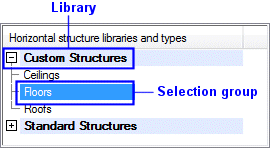
Thumbnail images of the structures are displayed below the list box.
Floor or Ceiling
Select the thumbnail image of a floor or ceiling in the bottom left corner of the dialog box. You can search for a floor or ceiling by activating the list box and pressing Ctrl+F. Enter the character string to be searched for in the text box.
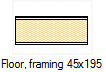
You can select the parameters for a floor or ceiling, its layers, and the layer parameters in the center of the dialog box.
When the properties have been modified to differ from the properties saved in the library, the thumbnail image of the structure is highlighted in color. You can restore the default properties as follows:
Select the thumbnail.
Right-click to open the context-sensitive menu.
Select Restore Default.
![]() Representation of Thumbnail Images
Representation of Thumbnail Images
Parameters of a Floor or Ceiling
Floor or ceiling parameters are available for selection when you have made a thumbnail image active by clicking, and no layer is selected in the Layers list or the preview image. If necessary, deselect a layer by clicking an empty space in the Layers list.
Currently, you can select the U-value
parameter for a floor or ceiling. The U-value is used in the energy
calculations. ![]() Indicative U values have been determined for
the building components in the structure libraries included in the
basic software delivery. If you edit the number, thickness or
materials of layers, the U value is not updated automatically. If
necessary, recalculate the U value and update the new value to the
properties.
Indicative U values have been determined for
the building components in the structure libraries included in the
basic software delivery. If you edit the number, thickness or
materials of layers, the U value is not updated automatically. If
necessary, recalculate the U value and update the new value to the
properties.
If the parameter is not displayed in the dialog box, you can display it as follows:
Open the context-sensitive menu in the parameter list.
Select Show All Parameters.
Layers
The default properties of the layers have been defined in the library. If necessary, you can select the type, material and thickness for each layer. You can add and delete layers.
Type - Select the type from the list. In addition to the main type, you can define a specifier for some layers, which limits the alternatives displayed on the Material list. For example, main type "Frame", specified "Framing".
Material - Select the material from a list. The list will only contain the alternatives that are possible for the chosen type.
Thickness - The value is updated automatically according to the selected material. If necessary, you can also enter the desired value in the field.
![]() A floor or ceiling must always have a frame
layer.
A floor or ceiling must always have a frame
layer.
![]() Add a Layer
Add a Layer
![]() Delete a Layer
Delete a Layer
![]() Select Framing Tool
Select Framing Tool
Layer Parameters
Layer parameters are available for selection, when you have selected a layer in the Layers list or in the preview image.
You can display all parameters as follows:
Open the context-sensitive menu in the list.
Select Show All Parameters.
![]() Layer
Parameters of a Floor or Ceiling
Layer
Parameters of a Floor or Ceiling
Pick
You can select a floor or ceiling in the building by clicking the Pick button. Click a floor or ceiling in the drawing or in the model. The dialog box will not reopen; you can directly continue using the adding or editing function.
Preview
The model and cross-section of the structure is displayed in the preview windows.
![]() Add a
Floor or Ceiling
Add a
Floor or Ceiling
![]() Edit Structure Properties
Edit Structure Properties
![]() Edit a Floor
or Ceiling Library
Edit a Floor
or Ceiling Library
| Converted from CHM to HTML with chm2web Pro 2.85 (unicode) |