|
Architectural |
With this function, a single module spacing in a grid can be enlarged or reduced by moving the module lines on the other side of the module spacing. The module lines to be moved are defined by the edge where the module spacing is selected: the module spacing is clicked close to the module line, which is not to be moved, the module lines on the opposite edge side are moved.
The module spacing B-C of a rectangular grid is decreased thus that the lines C and D are moved. Line B is not moved which means that the module spacing is clicked at the line B side edge.
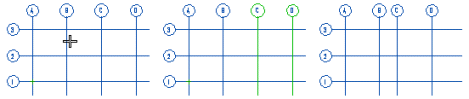
The module spacing B-C of a rectangular grid is decreased thus that the lines A and B are moved. Line C is not moved which means that the module spacing is clicked at the line C side edge.
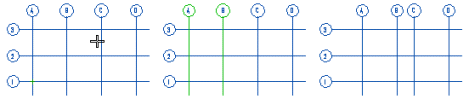
The module spacing 2-3 of a rectangular grid is decreased thus that the lines 3 and 4 are moved. Line 2 is not moved which means that the module spacing is clicked at the line 2 side edge.
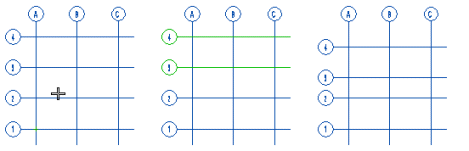
The module spacing 3-3 of a rectangular grid is decreased thus that the lines 1 and 2 are moved. Line 3 is not moved which means that the module spacing is clicked at the line 2 side edge.
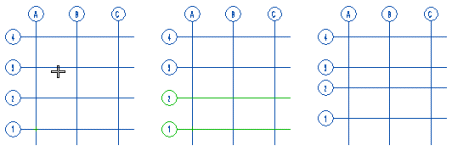
| Converted from CHM to HTML with chm2web Pro 2.85 (unicode) |