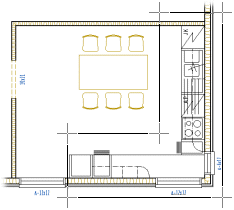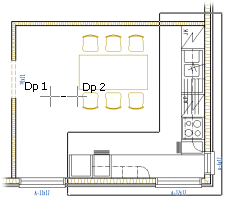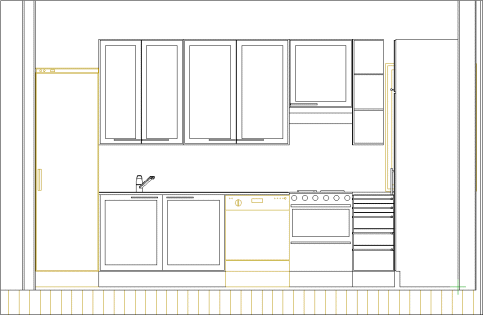Defining an Interior View
With this function, you can define a view from inside the
building. The view will be an axonometric projection, and you can
limit the area to be viewed in the floor plan drawing. You can use
this function to create kitchen furnishing drawings, for example.
You can add the view on a drawing sheet by using the function
Add a Drawing on a
Sheet.
- Activate the drawing window.
- Do either of the following:
- Select
 Drawings > Advanced >
Drawings > Advanced >  Define View.
Define View.
- Select the function in the project's document browser:
- Move the cursor on the title Architectural documents /
Interior views.
- Right-click to open the context-sensitive menu.
- Select Define View.
- Select Interior.vxm as the drawing generation
model.
- Limit the target area of which the view is to be created.
Select the corner points of the area. In the example figure below
the target area has been defined so that the table group is left
outside the view.
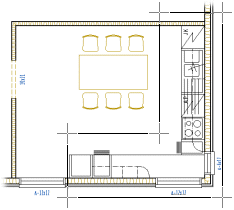
You can easily define a rectangular area by
selecting two points: the start and end point of the diagonal of
the rectangle.
- Select Confirm.
- Select the first direction point (Dp1).
- Constrain the cursor if necessary.
- Select the second direction point (Dp2).
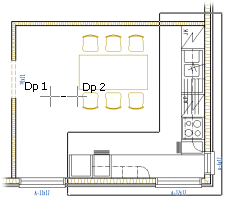
- Type a label for the interior view in a text box.
- Type a name for the interior view in a text box. The View Tasks
dialog box opens.
 View
Tasks Dialog Box
View
Tasks Dialog Box
- Select the interior view you just defined from the Views
list.
- Select the check boxes Update views and Update
models.
- Click the Open button.
- Type the scale for the interior view. The view is opened in a
separate drawing window.
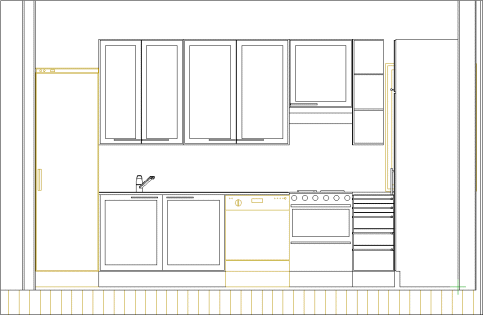
- Close the view by clicking the window’s Close button.
 Deleting an
Interior View Definition
Deleting an
Interior View Definition
 Advanced Drawing Functions
Advanced Drawing Functions
 Project Document
Browser
Project Document
Browser
 Drawings > Advanced >
Drawings > Advanced >  Define View.
Define View.