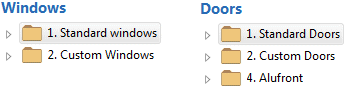
A library may be divided into several folders. A thumbnail of a single representative will be shown for each folder in the preview area.
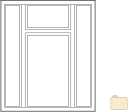
- Select and add an opening in one of the following ways:
- Select a thumbnail and click OK.
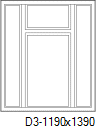
- Move the cursor over the thumbnail. Hold down the left mouse
button and move the mouse slightly until you see a symbol on the
cursor:

Release the mouse button.
- Select the thumbnail. Open the context-sensitive menu by
clicking the right mouse button and select
 Add.
Add.
- Select a thumbnail and click OK.
- Editing the properties of the opening by double-clicking a
thumbnail.
 Window Properties
Window Properties
 Door Properties
Door PropertiesYou can return to selecting the opening by using the
 button at the top of the browser.
button at the top of the browser.