Activating an Existing Work Plane
Activate an existing work plane as follows:
- Select
 Constraints > Activate Work
Plane. Work planes in the building model are highlighted in
color.
Constraints > Activate Work
Plane. Work planes in the building model are highlighted in
color.
- Select the desired building component to activate the work
plane it is on. For example, select either of the following:
- A truss volume to which you have added parts from the truss
library.
- A wall to which you have added parts from the profile
library.
- A wall with constraints between its parts.
- The dimension constraints added earlier to the work plane will
be displayed.
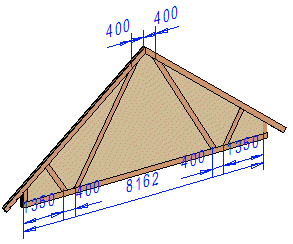
- If necessary, rotate the model until the work plane is
perpendicular. Select Projection > Select From Model, for
example, and select the surface of the building component.
- Edit the components on the work plane. You can add and delete
profiles, joints and geometric constraints.
- Then, close the work plane. To do this, select
 Constraints >
Constraints >  Close
Work Plane.
Close
Work Plane.
 Note
Note
- You can activate a wall as a work plane, as follows:
- Select the wall.
- Right-click to open the context-sensitive menu.
- Select Activate as Work Plane.
 Activating a New Work Plane
Activating a New Work Plane
 Editing
a Truss Added to the Library on the Work Plane
Editing
a Truss Added to the Library on the Work Plane
 Work Planes
Work Planes
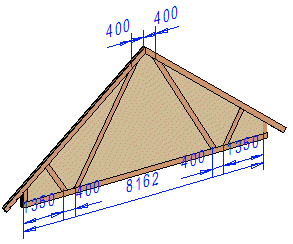
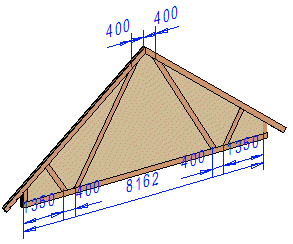
![]() Activating a New Work Plane
Activating a New Work Plane![]() Editing
a Truss Added to the Library on the Work Plane
Editing
a Truss Added to the Library on the Work Plane![]() Work Planes
Work Planes