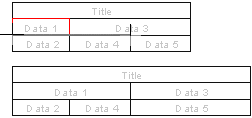
Defines the cell text and width. Define the cell properties in the dialog box.
Text
Edit the text of a single, selected cell. If you have selected more than one cell, text cannot be edited.
Click the Character button to open a special character menu from which you can select special characters for the text.
Width
Defines the cell width in millimeters. Edit the width of one or more cells.
The cells of the table's last column must all end with the same width. You can make the column wider by editing the width of a single cell in the column.
If you wish to make the last column narrower, you must select the entire column.
Click
Click this button to define the cell width in the drawing by clicking two points. The cursor will not snap to table lines.
The distance between the two points will determine the width. Points clicked in the direction of the positive X axis will make the cell wider. The width of the table will increase because the other cells on the same row will retain their widths.
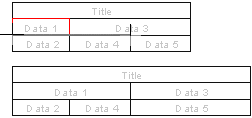
A negative direction will make the cell narrower.
Style
Select the style of the cell:
Cut text
The width of the cell defines the cutting point of the text.
For example, AbCDeFGHLMNO is displayed in the cell.
Cut text
Compared to previous, the text is cut with the result it ends in three points.
For example, AbCDeFGHL... is displayed in the cell.
Split to rows
The text which does not fit in the single row of the cell is divided in several rows.
![]() Editing Text,
Width and Style of the Cell
Editing Text,
Width and Style of the Cell
| Converted from CHM to HTML with chm2web Pro 2.85 (unicode) |