Positioning a Dimension
Dimensions can be positioned freely, parallel to each other or
at a constant distance from a point or line or another dimension.
The distance is determined by the factor defined in Dimensioning Settings and the height of the
dimension.
Dimensions parallel to each other
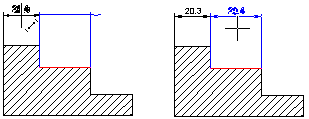
- First click an existing dimension as the position of the new
dimension.
- Select a position for the dimension.
 The dimensions added parallel are connected to each other. If
you want to move the dimension later, you can move the adjacent
dimensions as well or the selected dimension only.
The dimensions added parallel are connected to each other. If
you want to move the dimension later, you can move the adjacent
dimensions as well or the selected dimension only.
Dimension to a constant distance from a line or point
You can add a dimension to a constant distance from a line or
point, if you add the dimension by clicking two elements. Click two
lines, two points or a line and a point.
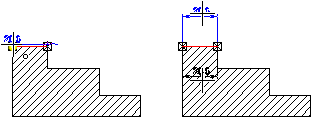
In the sample figure, the dimension is added to a constant
distance from a point.
- After clicking the dimension elements, you can move the
dimension in the dimensioning direction.
- Before clicking the position of the dimension, click the line
or a point on a line. The constant distance is set according to the
clicked element.
- Move a dimension with the cursor as follows:
- Move the cursor clearly to one side of the dimensioned element,
for example below it.
- Move the cursor clearly to the opposite side, for example above
it.
- Select a position for the dimension.
Dimension at a standard distance from another dimension
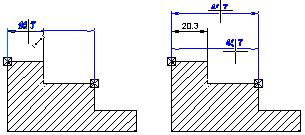
- After clicking the dimension elements, you can move the
dimension in the dimensioning direction.
- Before clicking a position for the dimension, click another
dimension as the position of the dimension. The constant distance
is set according to the clicked dimension.
- Move a dimension with the cursor as follows:
- Move the cursor clearly to one side, for example below it.
- Move the cursor clearly to the opposite side, for example above
it.
- Select a position for the dimension.
 Other Dimensioning
Settings
Other Dimensioning
Settings
 Dimensioning of a Drawing
Dimensioning of a Drawing
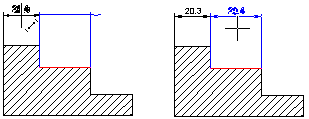
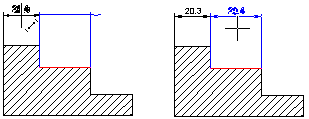
![]() The dimensions added parallel are connected to each other. If
you want to move the dimension later, you can move the adjacent
dimensions as well or the selected dimension only.
The dimensions added parallel are connected to each other. If
you want to move the dimension later, you can move the adjacent
dimensions as well or the selected dimension only.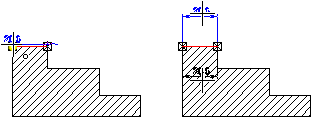
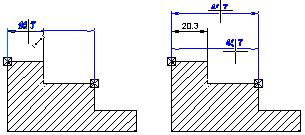
![]() Other Dimensioning
Settings
Other Dimensioning
Settings![]() Dimensioning of a Drawing
Dimensioning of a Drawing