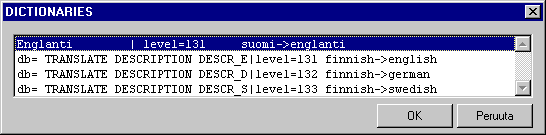
The word book menu is defined in the file ../Shared/Texts/Wordbooks of Vertex directory. The file Wordbooks is of the following format:
TITLE
File1 | level=xxx Definition text [ | reversed ]
File2 | level=xxx Definition text [ | reversed ]
...
TITLE is the title of the word book menu.
File is the name of the text file (dictionary) including the translation equivalents for the drawing's texts.
level=xxx defines the layer number xxx, on which the translation equivalents of the drawing's texts are positioned. The layer definition is separated from the file name of the dictionary with a vertical line ( | ).
Translations of the drawing's texts are positioned on the same layer as the text being replaced by entering a layer value of -1. If you enter -999 as the layer value, the texts are positioned one upon the other on the original layer.
You can precisely define the texts to be translated in a drawing. The text is marked by adding the following character string tot the end of the text: \!label, where label can be, for example, m1, m2. The label is not visible in the drawing. The property is added to the word book using the attribute |mark=label:
File1 | level=-1 Definition text | mark=label
Definition text informs the user, for example, english-> finnish. That is, finnish phrases will be changed for english phrases.
The reversed attribute makes it possible to use the same dictionary in the wordbook, when translating in both direction, for example, Finnish <-> English. The attribute is separated from the definition text with a vertical line ( | ).
The vertical line is always followed by a keyword. The texts and their translations are saved as a text files File1, File2, etc. The files are saved in the Shared/Texts directory. The file is of the following format:
TITLE
text1
translation1
text2
translation2
To create a word book, follow these steps:
The following is an example of how to create the text file of the word book.
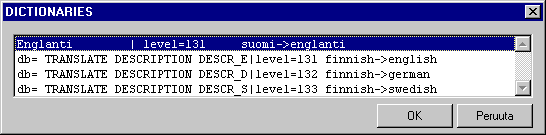
To create a word book, follow these steps:
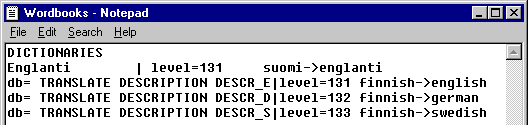
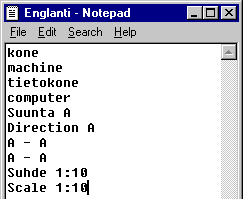
The drawing text translations are positioned on the same layer as the original text. The character string \!m1, at the end of a piece of text indicates that it is selected. If the text "Slant" is marked, it looks like this when editing it:
Slant\!m1
The word book definition is the following:
english | level=-1 finnish->english | mark=m1
| Converted from CHM to HTML with chm2web Pro 2.85 (unicode) |