

You can change the line, text and color fill properties by selecting properties in the toolbar fields. The last selected property is the current property.


The available marking properties are described below.
When the default color is selected, the ![]() image is displayed in
the Color field. For example, the default color is red. You will
see the default color, if you draw a line, when the color selection
is
image is displayed in
the Color field. For example, the default color is red. You will
see the default color, if you draw a line, when the color selection
is ![]() .
.
Select an appropriate color from the menu.
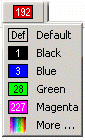
If you want to use a color other than displayed in the menu,
select the ![]() More option from the menu. A color palette
opens, and you can select the other color. Select the color from
the palette and click the OK button.
More option from the menu. A color palette
opens, and you can select the other color. Select the color from
the palette and click the OK button.
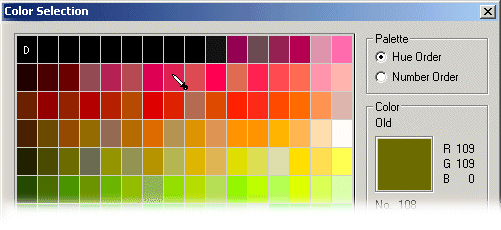
You can change the layer, if you want to add a marking to the specific layer. For example, you can add lines, texts and color fills in different layers. If you want to view only texts in a drawing, you can set visible the layer, on which the texts have been added.
The selected line width will be visible in the output of the drawing.
The Scale property affects line types Dashed line and Bubble line.
| Scale | 5 | 10 | |
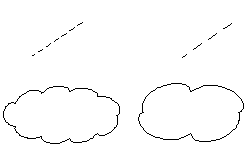 |
|||
You can select the Continuous line or Dashed line as a line type.
The Height property affects text height.

| Converted from CHM to HTML with chm2web Pro 2.85 (unicode) |