Hide Objects in the Object Tree
When the model window is active, you can easily hide a group of
objects in the object tree. Hidden objects are shown in gray in the
object tree.
The hiding feature is intended for temporarily hiding objects
during work when the project is open. If you want to hide objects
permanently, use other hiding functions, such as hiding groups.
Hide an Entire Layer
- Select the layer title in the object tree.

- Press the H key.
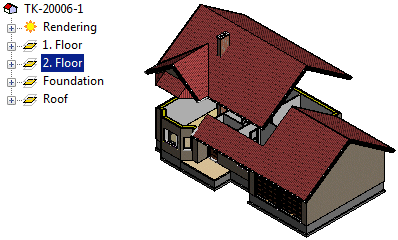
Hide all other layers.
- Select the layer title in the object tree.

- Right-click to open the context-sensitive menu.
- Select Hide Others
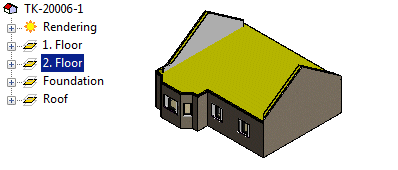
Hide All Objects of a Certain Type in a Layer
- Open an object tree branch.
- Select the title.
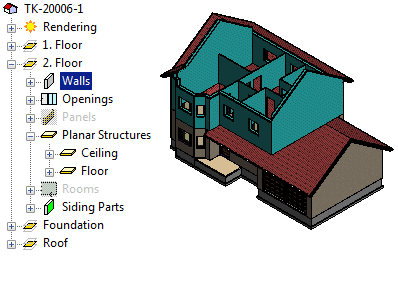
- Press the H key.
Hide individual objects
- Open an object tree branch.
- Do one of the following:
- Select an individual object.
- Select several individual objects with the Ctrl key held
down.
- Select a group of objects as follows: Click the first object,
hold the Shift key down and click the last object.
- Select all objects in a branch as follows: Right-click the
branch title and click Select Branch in the menu that
opens.
- Right-click to open the context-sensitive menu.
- Select either of the following:
- Hide - The selected objects are hidden. You can also
hide the selected objects by pressing the H key.
- Hide Others - The selected objects remain visible and
all others are hidden.
Hide a Panel, Panel Layer, Layer Parts
There are several ways of hiding and showing the space
reservations of wall, floor and roof panels and their parts in a
framing model.
 Hide and
Show Elements in a Framing Model
Hide and
Show Elements in a Framing Model
 Restore
Hidden Objects to View
Restore
Hidden Objects to View
 Object Tree
Object Tree

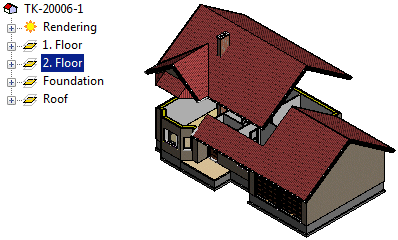

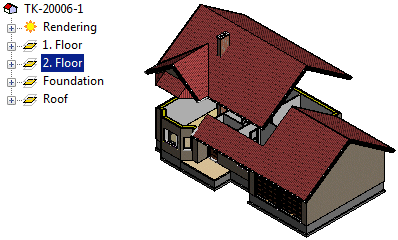

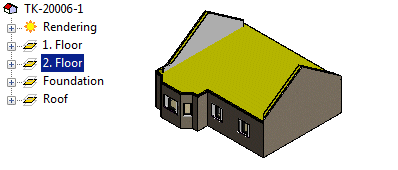
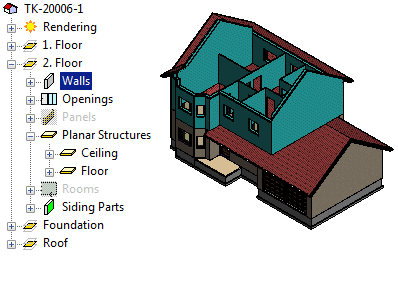
![]() Hide and
Show Elements in a Framing Model
Hide and
Show Elements in a Framing Model![]() Restore
Hidden Objects to View
Restore
Hidden Objects to View![]() Object Tree
Object Tree