 .
You can select panels in the following ways:
.
You can select panels in the following ways:|
NC Link |
To create transfer files, select the production line type from the NC menu in the menu bar, for example NC > Weinmann link. This function opens the Create Transfer Files dialog box. The dialog box list shows the panels collected from the model. The panel information is displayed in the columns. The displayed information is customer-specific. It may include Label, Description, Length, Height, Thickness, Group and Status. Status indicates whether the panel drawing exists or whether it should be updated. If a transfer file already exists, its name is displayed in the Files column.
Transfer files are created from those panels whose check box has
been selected  .
You can select panels in the following ways:
.
You can select panels in the following ways:
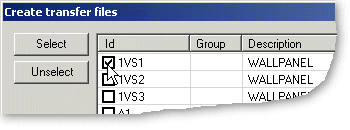
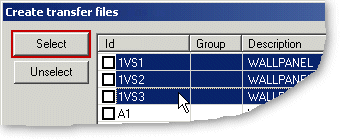
You can unselect panels in the following ways:
By default, the profile label is printed to the profile. If necessary, you can select the printing on or off as follows:
Create the transfer files as follows:
The names of the transfer files are displayed in the Files column. The transfer files are saved in a folder under the project. The save folder is defined in the settings.
You can open the transfer files in the application associated with the file extension as follows:
The name of the transfer file is displayed in the Files field.
You can delete transfer files as follows:
The name of the transfer file is displayed in the Files field.
Grouping panels included in the Weinmann add-on feature. By grouping, from two or more panels you can build one or several panels for the machining line, depending on the maximum length of the line.
Click the Quit button to close the dialog box.
| Converted from CHM to HTML with chm2web Pro 2.85 (unicode) |